Summary: Getting exhausted in finding out the best solution to convert MSG to PDF format If yes, then you are on the right page where we will understand the effective methods, which are manual methods and a professional method. In addition, at the end of this article, we will explore the specialized Sysinfo MSG to PDF Converter, which will assist you in making your MSG to PDF conversion goal easy.
Convert Outlook Message to PDF: Reasons Why it is Important
- PDFs may hold large attachment files and take up less storage space.
- These don't depend on the platform. can therefore be accessed on any device, anywhere.
- PDF files have improved protection for important data because they are password-protected.
- In addition, these are a backup for Microsoft Outlook Items (MSG) files and are easily archivable.
- Additionally, PDFs can be used as proof for forensic, legal, or regulatory purposes.
Top Solutions to Convert MSG to PDF Format
In this section, we will discuss the top 2 manual methods and the professional methods. Let's begin with the manual methods.
Method 1: How to Convert MSG File to PDF with MS Outlook and Word
- In the first step, select any MSG file and open it in Outlook. Or choose any email to export.
- After that, go to the File tab and choose the Save As option.
- Next, pick any desired location and store the file in .html format.
- Then, locate that .html formatted file, right-tap it, and open it with MS Word.
- Now, hit the File tab and choose Save As.
- In the end, select .pdf format from the menu to store the file.
Method 2: Convert MSG to PDF Using Print Feature
- To begin, open MS Outlook and locate your MSG file.
- Then, tap File from the taskbar and choose the Print option.
- After that, hit Print Options and pick the Microsoft Print to PDF option. Tap Print.
- Lastly, select the destination and file name in the “Save Print Output As” dialog box, and tap Save.
These manual methods are workable and effective, but many users avoid these processes because of their drawbacks.
Shortcomings of the Manual Method
- The manual method is a time-delayed process with and possibility of losing the data during the conversion process.
- It requires the technical knowledge.
- It does not provide advanced features like data integrity, and remove duplicate files.
- If one step is skipped, the users have to start the entire conversion process from the beginning.
To overcome all these issues, you should try the professional method.
Method 3: How to Convert MSG to PDF with Attachments
The SysInfo MSG Converter is the most straightforward and trustworthy solution to change MSG to PDF, PST, EML, and so on, along with all their attachments. It has the feature to import MSG file data to numerous kinds of email clients, for instance, Gmail, Office 365, iCloud, IMAP, and many more in bulk. Moreover, it includes the option to preview MSG files before converting them into PDF format. Equally important, the users can use this advanced utility on all Windows OS versions, including the latest version, Windows 11. As well, it has the functionality to maintain the folder structure as per the original files.
Step-by-step Procedure to Convert MSG to PDF Format
- To begin, download and use the SysInfo MSG to PDF Converter on your device.
- Then, hit on Select Folder/ Select File(s) and include MSG files. Tap Next.
- Now, you can preview the MSG file data, choose folders to export, and hit Next.
- Next, choose the output file format as PDF from the drop-down list.
- Afterward, you can opt for the needed filters to customize data items to a PDF file.
- Hit the Path To Save button to choose the desired destination for output.
- In the last, hit on the Convert button to begin the MSG to PDF conversion.
Conclusion
In this blog, we understood the manual methods and the professional method of converting MSG to PDF. The manual method is a difficult and time-consuming process. On the other side, the professional method using Sysinfo MSG to PDF Converter Tool easily exports MSG to PDF with attachments without having technical knowledge. It is all up to you which method you would prefer to save MSG to PDF. But as a user, I must suggest you use the professional method if you don't have the technical knowledge.

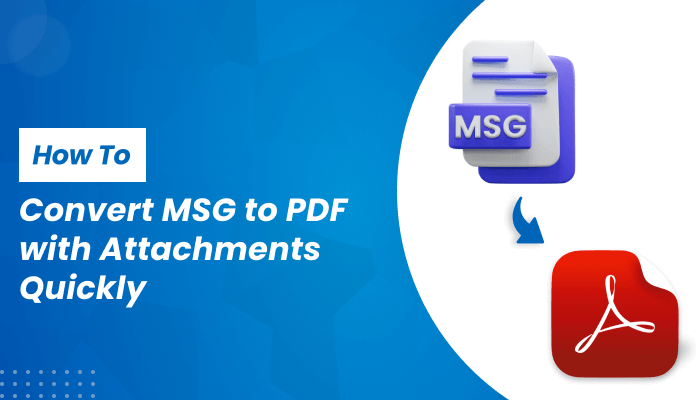


Top comments (0)