Video editing can be a time-consuming process, especially when using software that requires a steep learning curve. However, with the right tips and tricks, you can speed up your editing workflow, making it more efficient and enjoyable. One such tool that has been gaining popularity is CapCut for Mac. This powerful video editor offers a range of features designed to streamline your editing process, whether you're working on a YouTube video, a short film, or a social media post. In this guide, we’ll cover some of the best tips for faster video editing on CapCut for Mac.
1. Master the Interface and Shortcuts
The first step in speeding up your video editing process is to familiarize yourself with the interface of CapCut for Mac. This can save you significant time as you won’t have to search for buttons or tools every time you need them. CapCut has a clean, user-friendly interface that can be customized to suit your workflow.
Key areas to focus on include the timeline, the media library, and the effects panel. Ensure you know where to find frequently used tools such as trimming, splitting, and adding transitions. Organizing your workspace to fit your preferences is a simple yet effective way to speed things up.
In addition to mastering the interface, learning the keyboard shortcuts for CapCut for Mac will drastically reduce the time spent on repetitive tasks. Here are some common shortcuts:
- Command + B to split clips.
- Command + Z to undo actions.
- Spacebar to play/pause the video.
These shortcuts, along with others, will help you work much faster, making the editing process smoother and more efficient.
2. Organize Your Files and Assets
A well-organized project can make a significant difference in your editing speed. Before starting your project in CapCut for Mac, take a few minutes to organize your files. Group similar clips together and ensure that your audio files, images, and video clips are stored in clearly labeled folders. This simple step will save you time later when you need to find specific assets.
You should also make use of CapCut’s media library. This allows you to drag and drop files directly into the project, reducing the need to open file explorer windows each time you want to import something. Label your clips and categorize them so you can quickly find the one you need.
3. Use Presets for Common Tasks
One of the quickest ways to speed up your editing process is to take advantage of CapCut's built-in presets. Whether you’re applying filters, transitions, or text effects, presets can save you a lot of time. CapCut for Mac comes with a variety of effects that are designed to suit different types of videos.
For example, if you're working on a vlog, you can apply a preset color correction filter that enhances the video’s appearance with just one click. Similarly, using preset transitions between clips can make your video more polished without the need for manual adjustments.
If you find yourself using a specific set of effects or settings frequently, consider creating your own custom presets. This will allow you to reuse them across multiple projects, cutting down on repetitive work.
4. Speed Up Video Editing by Using Templates
CapCut for Mac offers a variety of video templates that can significantly speed up the editing process. Templates are pre-designed video projects that come with their own transitions, effects, and text styles. By choosing a template that suits your needs, you can bypass the time-consuming steps of creating everything from scratch.
Templates are especially helpful for users creating social media videos or YouTube content. You can quickly customize these templates by swapping in your own footage, adjusting the text, and adding personal touches. This method not only saves time but also ensures your videos have a professional look right from the start.
5. Leverage the Power of Batch Processing
When working with multiple clips, batch processing is an excellent way to save time. In CapCut for Mac, you can apply effects, transitions, or adjustments to multiple clips at once, rather than manually applying them one by one. This feature is especially useful when you have a series of similar clips that need to be processed in the same way.
Batch processing works well for tasks such as:
- Adjusting the brightness and contrast for multiple clips.
- Adding the same transition between all the clips.
- Applying the same filter to a group of video files.
By leveraging this tool, you can speed up your editing process without compromising on quality.
6. Trim and Split Efficiently
One of the most basic and frequent tasks in video editing is trimming and splitting clips. While it may seem simple, it can take up a lot of time if done inefficiently. In CapCut for Mac, there are several ways to speed up this process.
First, ensure that you’re using the right zoom level on your timeline. Zooming in can help you cut clips more accurately and with fewer attempts. You can also use the keyboard shortcuts for trimming and splitting clips to further expedite the process. For instance, pressing Command + B will instantly split a clip at the playhead, saving you the time of manually dragging the cut tool.
If you need to trim parts of a clip, CapCut for Mac allows you to do so by simply dragging the edges of the clip to where you want to start and end. This method is quick and efficient, enabling you to remove unnecessary portions of your video without hassle.
7. Optimize Your System Performance
Video editing can put a heavy load on your Mac, leading to slow performance or lag. To ensure CapCut runs smoothly and helps you work faster, make sure your system is optimized for editing.
Start by closing any unnecessary applications running in the background. Having too many open programs can drain your computer's resources, causing CapCut to run slower. Additionally, ensure that your Mac is updated to the latest operating system version and that CapCut is running on the most recent update.
Another way to boost performance is by working with lower-resolution files while editing. CapCut for Mac allows you to edit in a proxy mode, where the resolution of your footage is temporarily reduced. This can help speed up the editing process, and once you're finished, you can export the final video in its full resolution.
8. Use Multi-Track Editing
If your video includes multiple layers, you can speed up the editing process by making use of multi-track editing in CapCut for Mac. This feature allows you to place different elements of your video—such as audio, video clips, and text—on separate tracks, making it easier to manipulate and adjust them without affecting other layers.
For example, if you’re editing a video with background music, voiceover, and multiple video clips, you can adjust each layer independently. By using multi-track editing, you avoid the need to repeatedly adjust the same clip, which can be time-consuming. You’ll find this especially useful when syncing audio and video.
9. Utilize Advanced Effects and Transitions
CapCut for Mac is equipped with a wide range of effects and transitions that can add a professional touch to your video. While it may be tempting to apply multiple effects and transitions to enhance your video, it’s important to do so efficiently.
Instead of applying effects randomly, think about the overall feel of your video. Choose a few effects that align with your theme and stick to them throughout the project. Overusing effects can not only slow down your editing process but also overwhelm the viewer.
When it comes to transitions, CapCut for Mac offers smooth options that are easy to apply. Opt for simple transitions like fades or dissolves, as they are often more subtle and don’t require much adjustment.
10. Exporting and Finalizing Your Project
After completing your edit, the next step is to export the project. The export process can be lengthy if you're not careful. To speed it up, ensure that you're exporting your video in the appropriate format and resolution for your needs. If you’re planning to upload the video to a platform like YouTube or Instagram, select the recommended settings for that platform to avoid re-exporting.
CapCut for Mac also allows you to export your video in smaller parts. This can be helpful if you’re working on a longer video and want to check parts of it before finalizing everything. By splitting the video into sections, you can also reduce the load on your system, making the export process faster.
Conclusion
Faster video editing is all about efficiency. By mastering shortcuts, organizing your assets, using presets, and taking advantage of CapCut’s powerful features, you can significantly speed up your editing process. Whether you’re editing a short clip for social media or a long-form project, these tips will help you work faster without sacrificing quality. By optimizing your workflow and leveraging the capabilities of CapCut for Mac, you can edit like a pro in no time.

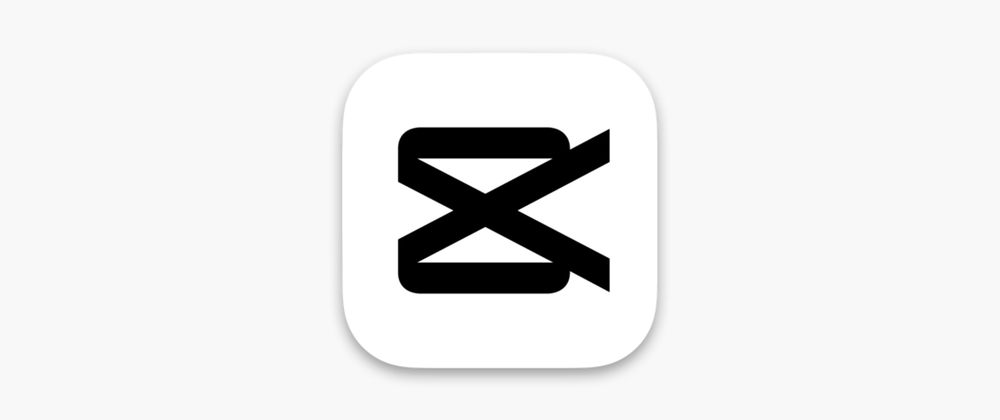


Top comments (0)