MBOX mailbox or PST format are mostly used email file formats for business or personal usage. For offline access, Microsoft Outlook PST files are used, while Apple Mail and Mozilla Thunderbird use MBOX.
MBOX files are frequently converted to PST by email users for a variety of reasons. If you're one of many email users looking to convert MBOX to PST, read this article to the conclusion to learn why and how to do so.
What Makes Email Users want MBOX to PST Export?
Some reasons or justification mention below section why the MBOX to PST file conversion needed:
- Data Security: Email data security drove the change. Many users choose Outlook because PST files include email encryption, anti-spam filters, & multi-factor authentication (MFA). MBOX files are unsafe because they lack data encryption, have scalability issues, and are virus-prone. Thus, MBOX data files must be converted to PST.
- Advanced Email Management functionality: Outlook's variety is another reason to convert MBOX to PST. Outlook supports task creation, email management, calendar integration, & Microsoft Office compatibility. Since they are email management files, MBOX files have no benefits over Outlook. Thus, data conversion is required.
- Email Unification: MS Outlook makes it easy to unite MBOX-compatible email accounts into one account. It improves email organization & data access with features like search filters that identify emails by keywords. MBOX files lack data indexing and search filters, making them less usable for email.
For this reasons users need to shift MBOX emails into Outlook PST format. Read on for data conversion answers!
How to Convert MBOX to PST?
We'll cover MBOX-to-PST conversion solutions in this section. We will start with manual data conversion and afterwards progress to professional.
Manual Data Conversion
Outlook does not easily export MBOX to PST. Therefore, we will convert the MBOX file to EML and move the EML files to Outlook using Mozilla Thunderbird. Prior to data conversion, install ImportExportTools NG in Thunderbird. The next parts break down the technique into three steps:
First, Convert MBOX to EML.
- Install Mozilla Thunderbird on your PC.
- Select the MBOX data folder and right-click.
- Select the ImportExportTools NG.
- Click on “Export All Messages in Folder.” With the use of ImportExportTools NG.
- Pick EML Message Format.
- Choose Messages and Index with Subfolders or HTML Index for data conversion.
- Select the EML file location and click Select Folder to start the conversion.
Step 2: Upload EML Files to Outlook.
- Start Outlook on your PC.
- Create an inbox folder called "MBOX data".
- Choose the EML folder that you saved.
- Drag them to the new folder.
- Then, select them with Ctrl + A
Step 3: Convert MBOX (EML) files into PST.
- From the File menu in Outlook, choose Import/Export under Open & Export.
- From the Import/Export Wizard's Export to File option, choose Outlook Data File (.pst).
- After choosing the "MBOX Data" folder, click Next.
- Click Browse to choose the location of the generated PST file.
- For the MBOX to PST conversion, click Finish.
Manually exporting MBOX files to PST is possible, but it has downsides. The first is the entire procedure time since data conversion involves numerous steps. The third drawback is the inability to transform data sets, & the fourth is the technical skills needed to perform this manual process. The manual method can be avoided. We'll examine the best MBOX-to-PST conversion technique below.
Expert Method for MBOX to PST Conversion
The manual approach cannot convert MBOX to PST. Thus for this data loss we give the complete automated software that help you to convert MBOX emails into Outlook PST format. This tool offers several benefits for quick MBOX data file to PST export. This tool is known as the BLR Tools MBOX Converter Tool. Multiple MBOX files can be exported to PST without losing data structure. This application supports all Windows OS and Outlook versions and preserves MBOX file features like email headers and HTML layout. If users want to easily Convert/Transfer/Shift MBOX Files to Outlook then they can use the professional method.
Can I Export MBOX Data to PST Using the Software?
- Get an MBOX converter.
- Select MBOX files using browse.
- Pick MBOX emails to export after viewing.
- Convert to PST format, then click Create or Open PST File.
- Store the PST file by selecting Browse and entering its location.
- To begin converting, click "Convert Now."
Conclusion
This blog post discussed MBOX-to-PST conversion methods & reasons. These reasons highlight data conversion. Excellent data conversion options are available here. Due to its limitations, manual file export cannot be done. Thus, the best automated application for converting MBOX files to PST without ruining data and preserving structure is on our list.
Also Read: Import MBOX Files to Gmail Account

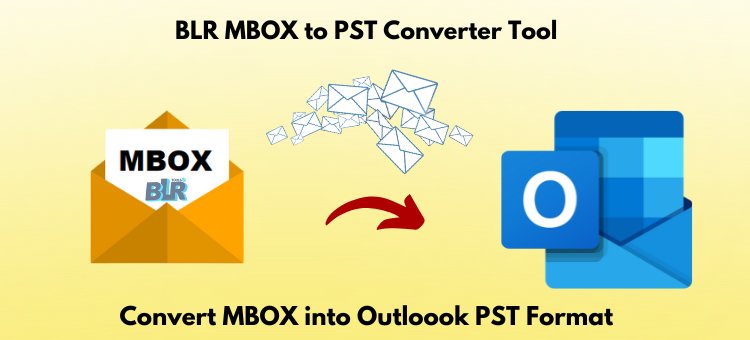


Top comments (0)