There is more to emails than just talking. They frequently maintain personal records, business transactions, and significant documents. But what if you want to store Gmail emails on your computer in formats like PST, EML, or MBOX? There are several ways to accomplish this, whether you want to back up your data, transfer it, or access it offline. Let's take it one step at a time.
Why Save Gmail Emails?
There are many reasons why people export their Gmail emails:
Backup and Safety: Keep your data safe from accidental deletion, hacking, or server issues.
Migration: Move your Gmail data to another platform, such as Outlook, Apple Mail, Thunderbird, or another one.
Offline Access: You can read emails even if you don't have an internet connection.
Organization: Keep only critical emails in formats that are easy to handle.
Common File Formats
These are the most common formats you'll see:
- Microsoft Outlook uses PST (Personal Storage Table).
- MBOX: Works with a lot of email clients, including Thunderbird and Apple Mail.
- EML: Saves emails one at a time. Suitable for transmitting a single message at a time.
- Other Formats: You can also save emails as MSG, PDF, or HTML with this tool.
Method 1: Export with Google Takeout
Google has a built-in feature called Google Takeout that lets you download data, like Gmail.
Steps:
- Go to Google Takeout.
- Log in with your Gmail account.
- From the list of Google services, choose Mail.
- Choose the export format (MBOX is the default).
- Select your preferred method of delivery: a download link, Google Drive, Dropbox, etc.
- Press the button that says "Create Export."
- When the MBOX file is ready, download it.
Important: Google Takeout only works with MBOX. You will require further procedures or tools to convert to PST or EML.
Method 2: Use an Email Client
You can also link Gmail to email programs like Thunderbird or Outlook.
For Outlook (PST):
To add an account, open Outlook and select File > Add Account.
- Log in to Gmail and sync your emails.
- Go to File > Open & Export > Import/Export.
- Choose "Export to a file" and then "Outlook Data File (.pst)."
- Put the PST file on your PC.
For Thunderbird (MBOX):
- Set up Thunderbird to work with Gmail.
- Wait for the emails to sync.
- To get to MBOX files, go to the profile folder.
Limitation: You need to know how to sync and have some technical understanding of how these methods work. You might also need to change the file format if you need a different one.
Method 3: Easy Way to Back Up Gmail with Software
A Gmail backup tool makes it easier to get greater control. These tools let you:
- Export directly to PST, EML, MBOX, PDF, MSG, and more formats.
- Back up only certain emails with filters.
- Keeping the structure of folders and attachments.
For example, Mailvita Gmail Backup for Mac is a tool that was specifically designed for macOS and is available to Mac users. It saves you the trouble of having to convert files and enables you to store emails in the format you want right away.
Best Practices for Backup Gmail
Backing up Gmail isn't just about moving emails to another account. Follow these simple tips to keep your data safe and easy to use:
- Gmail files can be big. Before you start, make sure you have enough space on your computer or external device.
- Make sure your backup files are organized by making clear folders for each account, year, or project. This makes it easier to find emails later.
- Put backups on a disk that is encrypted or a cloud service that you trust. Don't keep them on devices that other people can use or share.
- Don't just export your Gmail once; back it up regularly. Make a plan to check your emails once a week or once a month.
Here are Some FAQs
1. Is it possible to use Google Takeout to export Gmail emails directly as PST?
No. Google Takeout can only export files in MBOX format. You can retrieve PST by importing MBOX into Outlook or using a program made by someone else.
Q2. How can I store only some Gmail messages instead of the complete mailbox?
The whole mailbox is exported via Google Takeout. A professional backup program is best if you only want certain folders, labels, or a date period.
Q3. Does Google Takeout have a restriction on the size of files you can export from Gmail?
Yes. Google Takeout breaks up big exports into smaller ones, usually 2GB. This can make it tougher to keep track of the data than if you used backup software.
Q4: Is it possible to back up Gmail emails that have attachments?
Yes. Attachments can be saved by both Google Takeout and third-party programs. But with Takeout, attachments are stored in MBOX files, whereas tools usually keep them organized.
Q5. Will exporting Gmail messages remove them from my account?
No. Exporting is just a copy. Your Gmail account is still the same.
Q6: How often do I need to back up my Gmail account?
It depends on how you use it. Once every few months, there might be plenty for personal accounts. For important business data, it's safer to back it up every week or even every day.
Q7. Is it possible to open an MBOX file without any software?
No. To access and read MBOX files, you need an email client like Thunderbird or Apple Mail, or a viewing tool.
The Bottom Line
You can keep your Gmail emails safe and easy to get to by saving them as PST, EML, MBOX, or other file types. MBOX works well with Google Takeout. If you're okay with setting things up manually, Outlook and Thunderbird work. But if you want an easy, flexible way to back up Gmail on Mac or Windows, a dedicated tool can save you time and give you all the formats at once.

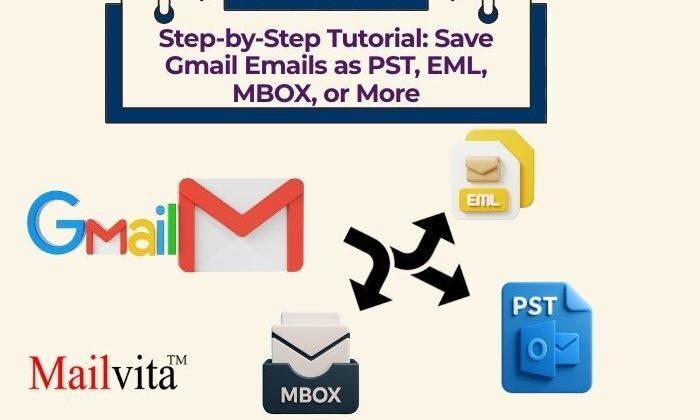


Top comments (0)