The PST (Personal Storage Table) file can increase greatly in size as you use Microsoft Outlook and add more emails, attachments, and other items. In addition to decreasing Outlook's speed, this raises the possibility of data loss. Compacting the PST file becomes essential in such a scenario.
In this blog, we will learn in detail how you can compact a large and oversized PST file manually and with the help of some tools.
Why is a PST file large?
Your emails, attachments, calendar entries, notes, tasks, etc. are saved in a PST file. Over time, their number increases so much that the file size can reach from 10 GB to 50 GB. Outlook 2013 and later versions support PST files up to 50 GB, but it often becomes slow due to limited space.
What problems can a large PST file cause?
- Outlook slows down or hangs
- Emails take time to open
- Outlook may crash frequently
- Data may get corrupted, and recovery may be difficult
- Manual method: Compact a PST file from within Outlook
- You can compress a PST file using an included feature in Microsoft Outlook.
Step-by-step process:
- Open Outlook
- Go to the File menu and click Account Settings > Account Settings
- Click the Data Files tab
- Select the PST file you want to compact
- Click the Settings button
- Click the Compact Now button when a new window opens.
Outlook can compress your data and eliminate unnecessary space if you wait.
Note:
This process may take some time, especially if the file is very large.
Do not use Outlook during that time.
Advanced Method: Using Third-Party Tools
If your PST file is very large (e.g., 30 GB or more), or the manual method is not working, you can resort to the reliable DataVare Outlook PST Compact Expert tools.
DataVare Outlook PST Compact Expert is a Windows application designed to compress large PST files. It not only reduces the file size but also improves Outlook performance. The special thing about this software is that it shrinks the file with 100% data safety, and does not allow any kind of data loss.
Key Features
Compact PST without data loss
This tool reduces the size of the file without deleting any important data from it.
Save attachments in a separate folder
If you want, you can remove the email attachments and save them in a separate folder.
Encrypted and Password-protected PST supported
The tool also works with password-protected PST files.
Process multiple files in batch mode
You can compact multiple PST files at once, saving time.
No Outlook required
You don’t need to have MS Outlook installed on your system to use the software.
Compatible with all versions of Windows
It works on all versions of Windows, like Windows 11, 10, 8, 7, Vista, XP, etc.
Demo version available
In the free demo version, you can check the functionality of the software by compiling limited files.
How to use it?
- Install and launch the software.
- Click "Add PST File" to choose the file.
- Select the compaction mode – like Remove Attachments, Save Attachments to Folder, etc.
- Choose the destination folder where you want to save the compacted file.
- Click on “Compact Now”.
- A report will be generated after the process is finished.
Why choose DataVare Outlook PST Compact Expert?
- 100% safe and reliable
- User-friendly interface
- No technical skills required
- Time savings and better performance
What to do before compacting a PST file?
Make sure to take a backup: A Backup of the file is necessary before performing any major operation
Close Outlook: To avoid interference during the process
Check system space: There should be space to save the compressed file.
Additional tips: How to keep PST size low?
- Delete unwanted emails regularly
- Keep emptying the "Deleted Items" and "Junk Email" folders
- Remove attachments from emails by saving them locally
- Use Auto Archive settings
Finally,
It is common for PST file size to be large in Outlook, but it is important to compress it in time. You can use an effective third-party application or Outlook's "Compact Now" option to manually resolve this issue. By following the right procedure, you can not only speed up Outlook but also keep your important data safe.

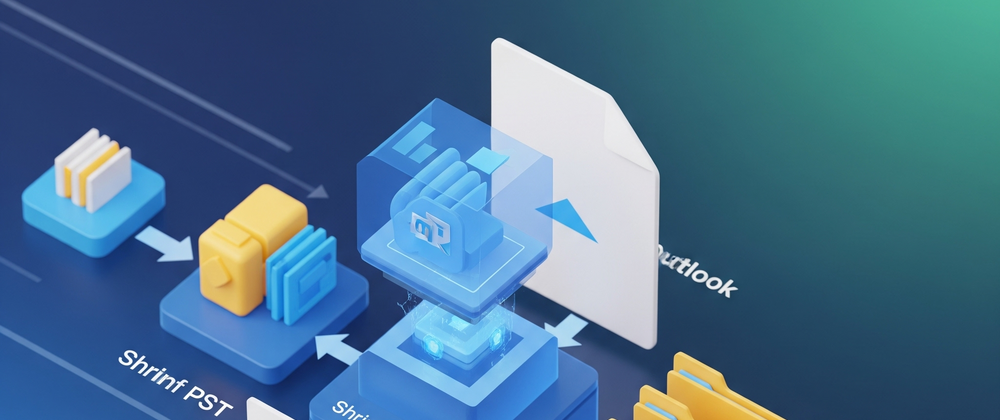
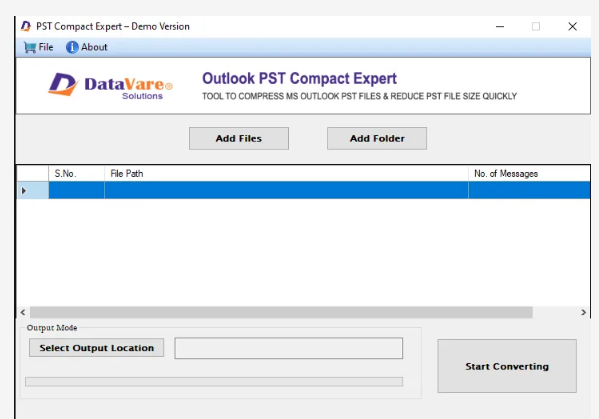




Top comments (0)