Among all the email services available, Yahoo Mail was the most trustworthy. When it comes to managing emails, its features and functions are helpful. Yahoo Mail is the third-largest web-based email service provider in the world. However, given the current circumstances, Yahoo Mail has lost consumers as a result of several security breaches and data releases over this period.
A user exports their Yahoo emails to a hard disk on their computer for a variety of reasons, including the potential influence on their security. It is common knowledge that Outlook is among the best email software that can be used to manage several email accounts simultaneously. If you are a user of Microsoft Outlook, Yahoo Mail may be easily enabled to save all of your emails on your desktop.
In the following How-to guide, we will go over the most effective methods Guide to Backup Yahoo Mail to Computer, so that the mission of preservation can be completed. There are two approaches that we will talk about.
DOWNLOAD NOW
Manual Solution to Backup Yahoo Mail to Computer
1 Download Yahoo Emails with the "Mail Export" tool available in Yahoo Mail.
- Access the Yahoo Privacy Dashboard by signing in.
- Click Download your data> choose Yahoo Mail.
- Click Request a download, then wait for Yahoo to ready your archive.
- Get the ZIP file when it becomes ready. Drawback: Yahoo might take days to create the backup.
2: Use the "Print to PDF" choice in Yahoo Mail.
- Launch Yahoo! Mail and open an email.
- Click More (3 dots) to choose Print.
- Opt for Save as PDF rather than printing.
- Store the file on your PC.
- Drawback: you have to do this for every email separately.
Automate Solution to Backup Yahoo Mail to Computer
The ViceVersa Yahoo Backup Tool will be a great choice to Backup Yahoo Mail to Computer with Attachments. This program can convert mail data into file formats such as PST, MBOX, EML, EMLX, etc. This software allows you to back up single or multiple emails at once. This program works fast on all versions of Windows OS. Hence, you can start using it even if your current Windows version, Because, it runs on all Windows OS versions. It provides access to store the backed-up data anywhere you want. It has a simple GUI, offers 24/7 technical support, and maintains high accuracy in data integrity.
Follow these steps:
First, you have to download and install the program onto your system.
Then complete the login details.
Choose a file or folder you wish to export.
Choose the output format: PDF, MSG, MBOX, etc.
Select the option where you wish to save the data.
Press the 'Backup Now' tab now.
Conclusion
Although manual solutions might help back up emails, they have significant drawbacks, such as processes that take a lot of time and restrictions on the number of mass downloads. When it comes to archiving Yahoo Mail, the automated solution is the best choice for people who are looking for a technique that is not only simple but also quick and straightforward. If you want a reliable, secure, and time-saving backup of your Yahoo Mail, the best option is to go with an automated solution such as ViceVersa Yahoo Backup Tool. This will ensure that your emails continue to be accessible and protected without any need for human intervention.

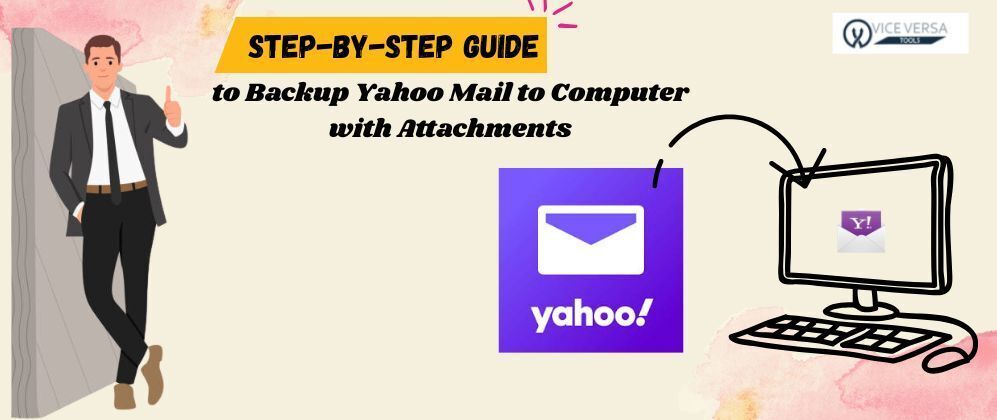



Top comments (0)