Introduction
Migrating mailboxes from one Exchange environment to another, whether upgrading from Exchange 2010/2013/2016 to Exchange 2019 or moving to Office 365/Microsoft 365 is a complex process that can bring significant improvements in performance, reliability, and security.
However, migration is not without its challenges. One of the most critical and common post-migration issues is mailbox access problems. Users may experience:
- Inability to open Outlook or access mailboxes
- Repeated login prompts
- Missing emails, contacts, or calendar entries
- Access restrictions to shared or delegated mailboxes
Left unresolved, these issues can affect business continuity, reduce productivity, and frustrate employees.
In this pillar guide, we will explore:
- Common causes of mailbox access issues
- Detailed troubleshooting techniques
- How Shoviv Exchange Migration Tool can streamline solutions
- Real-world migration scenarios
- Preventive strategies for future migrations
- FAQs, tips, and best practices
By the end of this guide, administrators will have a complete reference for resolving mailbox access problems, whether for a single mailbox or an enterprise-wide migration.
Section 1: Understanding Common Mailbox Access Problems
Mailbox access problems can arise due to a combination of technical misconfigurations, incomplete migrations, or user-level issues. Understanding the root causes is essential for effective troubleshooting.
1.1 Outlook Connectivity Issues
Symptoms:
- Outlook displays “Cannot connect to server”
- Emails fail to send or sync
- Users are prompted to restart Outlook multiple times
Common Causes:
- Misconfigured Autodiscover DNS records
- Network or firewall restrictions
- Expired or misconfigured SSL certificates
- Cached credentials from previous server
1.2 Mailbox Not Visible in Outlook
Symptoms:
- User can log in, but mailbox folders are empty
- Some mail items or folders are missing
- Shared or archive mailboxes do not appear
Causes:
- Incorrect mailbox mapping during migration
- Permissions not applied correctly
- Hybrid environment sync issues
1.3 Repeated Login Prompts
Symptoms:
- Outlook repeatedly asks for credentials
- Users cannot send or receive emails until re-login
- Disruptions occur across multiple devices
Causes:
- Authentication mismatches (Basic vs Modern Authentication)
- Corrupt or outdated Outlook profiles
- Directory synchronization issues
1.4 Corrupt or Missing Mailbox Data
Symptoms:
- Certain folders, emails, or calendar entries are missing
- Duplicate items appear after migration
- Outlook may crash or display errors
Causes:
- Large mailbox migrations exceeding server limits
- Partial migrations
- Mailbox corruption during transfer
1.5 Mailbox Permission Problems
Symptoms:
- Loss of access to shared or delegated mailboxes
- Users unable to send emails from shared accounts
- Calendar or task permissions not functioning
Causes:
- Permissions not migrated correctly
- Conflicts with Active Directory or security settings
Section 2: Step-by-Step Troubleshooting
2.1 Verify Outlook Connectivity
Steps to ensure Outlook is connecting correctly:
- Hold Ctrl and click the Outlook icon → select Test Email AutoConfiguration
- Enter the user email and password
- Ensure Autodiscover points to the correct Exchange server
- Check network connectivity and firewall rules
- Validate SSL certificates for HTTPS connections
2.2 Clear Cached Credentials
Cached credentials can conflict with the new server login:
- Open Control Panel → Credential Manager → Windows Credentials
- Remove any old Exchange credentials
- Restart Outlook and enter fresh credentials
2.3 Recreate Outlook Profile
Creating a new Outlook profile often resolves persistent issues:
- Open Control Panel → Mail → Show Profiles → Add
- Configure the new profile for the migrated mailbox
- Set the new profile as default
- Launch Outlook and verify mailbox access
2.4 Verify Mailbox Permissions
Permissions are often the cause of invisible mailboxes or restricted access:
- Use Exchange Admin Center (EAC) or PowerShell to check permissions:
Get-MailboxPermission -Identity "UserMailbox"
- Apply missing permissions:
Add-MailboxPermission -Identity "UserMailbox" -User "Username" -AccessRights FullAccess
2.5 Reconnect Disconnected Mailboxes
Sometimes mailboxes appear disconnected after migration:
- Connect-Mailbox -Identity "UserMailbox" -Database "TargetDatabase" -User "Username"
This ensures users regain full access without waiting for directory synchronization.
2.6 Repair Corrupt Mailbox Data
Exchange provides a Mailbox Repair Request tool to fix minor corruption without affecting mailbox content:
- New-MailboxRepairRequest -Mailbox "UserMailbox" -CorruptionType ProvisionedFolder,SearchFolder,AggregateCounts
Tip: Always take a backup before running repair operations.
2.7 Using Shoviv Exchange Migration Tool
While manual troubleshooting works for smaller migrations, complex or large-scale migrations benefit from tools like Shoviv:
Benefits:
- Preserves mailbox permissions and folder hierarchy
- Handles large mailboxes efficiently
- Reduces risk of corruption or missing items
- Provides detailed logs for troubleshooting
Step-by-Step Example:
- Install and launch Shoviv
- Add source and target mailboxes (Exchange or Office 365)
- Select mailboxes or folders to migrate
- Enable advanced options like:
- Preserve folder hierarchy
- Migrate mailbox permissions
- Include archive mailboxes
- Start migration
- Verify mailbox access in Outlook
Shoviv is especially useful in hybrid environments or when migrating multiple mailboxes simultaneously, reducing human error and post-migration issues.
Section 3: Real-World Scenarios
Scenario 1: Hybrid Exchange Migration
A mid-sized organization migrated from Exchange 2013 to Office 365. Users faced repeated login prompts. Solutions included:
- Recreating Outlook profiles
- Verifying Autodiscover
- Applying permissions
- Using Shoviv for remaining mailboxes
Outcome: Mailboxes were fully accessible within hours, with zero downtime.
Scenario 2: Large Mailbox Migration
A company with mailboxes over 50 GB experienced partial data corruption during manual migration. Using Shoviv:
- Preserved mailbox folder structure
- Migrated permissions accurately
- Ensured immediate access post-migration
Section 4: Best Practices for Future Migrations
- Conduct pre-migration audits to identify large or inactive mailboxes
- Maintain complete backups before starting migrations
- Use staged or batch migrations to minimize server load
- Keep Outlook clients and Exchange servers updated
- Monitor migration logs for skipped or failed items
- Educate users on login procedures and mailbox access post-migration
Section 5: FAQs
Q1: Why can’t my mailbox connect after migration?
A1: Often due to Autodiscover misconfigurations, network issues, or cached credentials. Verify these first.
Q2: How can I fix repeated login prompts?
A2: Recreate Outlook profiles, clear cached credentials, and ensure proper authentication settings.
Q3: Do I always need a migration tool?
A3: Not always, but for large-scale or hybrid migrations, tools like Shoviv significantly reduce errors and save time.
Q4: Can I repair corrupted mailbox data without losing emails?
A4: Yes, using New-MailboxRepairRequest while maintaining a backup ensures data integrity.
Section 6: Tips and Additional Resources
- Always test with a small mailbox first before migrating all users
- Keep a troubleshooting checklist ready for post-migration issues
- Educate end-users on Outlook updates and accessing shared mailboxes
- Document all changes to assist future migrations
Conclusion
Mailbox access problems after Exchange migration are common but resolvable with structured troubleshooting, preventive strategies, and the right tools. By combining manual troubleshooting steps (connectivity checks, permissions, Outlook profiles) with tools like Shoviv Exchange Migration Tool, IT teams can:
- Reduce downtime
- Ensure data integrity
- Restore user access quickly
- Handle complex or hybrid migrations efficiently
Following this ultimate guide will help organizations confidently manage mailbox access issues, streamline migrations, and maintain productivity.
Read Related Blogs:

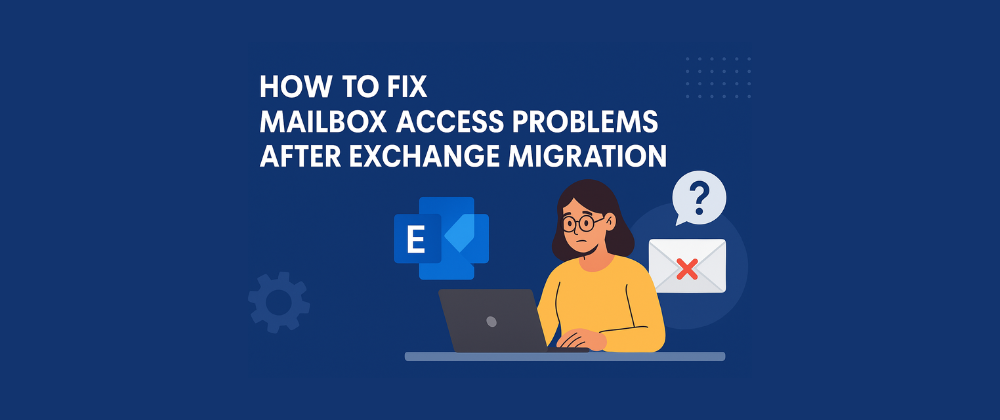


Top comments (0)