Summary: This blog explores why CSV format is often better for managing data than MSG files, given how easy it is to analyze, organize, and pull information from CSVs. We'll then dive into various methods to convert MSG file to CSV format. Finally, use the professional SysInfo MSG Converter Tool to transfer MSG files to CSV.
Need to Export MSG to CSV
CSV files offer a straightforward way to share data without the complexities often associated with proprietary formats.
Being compatible with widely used tools like Google Sheets and MS Excel makes CSV a versatile format for data handling.
Unlike MSG files, which are tied to MS Outlook, CSV files can be accessed by a multitude of applications and email clients.
The structured, tabular nature of CSV files facilitates easier data management and organization.
Manual Methods to Convert MSG File to CSV
Start the Microsoft Outlook PIM (Personal Information Manager) on your pc.
After that, you'll need to add a new folder in your Outlook.
Now, take your MSG files and drop them into that new folder.
After that, restart your Outlook program to continue.
Go to the "File" menu, then "Open & Export," and finally select "Import/Export."
Pick the option "Export to a file" and proceed by clicking "Next.".
Choose Comma-Separated Values (CSV), and tap on Next.
Next, choose the new folder containing your MSG files and then click "Next."
Thereafter, search for a destination path to store the CSV and click on Next.
Finally, set custom field mapping and click Finish.
Drawbacks of Manual Methods to Convert MSG File to CSV
Extracting data manually from many MSG files takes a significant amount of time and effort.
When you manually copy and paste, there's a greater chance of errors.
During a manual transfer, there's a risk of accidentally omitting or corrupting data from the original MSG files.
A manual approach often requires Microsoft Outlook to be installed and accessible.
Individuals without technical skills may find it difficult to perform a manual MSG to CSV conversion accurately.
Optimal Method to Convert Outlook MSG to CSV
The MSG Converter Tool is dependable software designed to convert MSG files to a variety of formats, including PDF, PST, MBOX, and CSV. Besides converting files, it can also move your EML files to services like G Suite, Office 365, and Yahoo Mail. The tool efficiently handles both single and multiple MSG files simultaneously and offers useful features such as a date-based email filter, duplicate email removal, and the ability to save MSG files in multiple formats. It's designed to be compatible with all Windows versions.
Following Steps to Convert MSG File to CSV
First, install and then open the Sysinfo MSG File Converter on your computer.
Then, tap on Select Folder/ Select File(s) and add MSG files to the tool.
Now, preview the MSG file data before migration and tap Next.
Choose the output file type as a PDF file from the drop-down list.
Now, you can choose the desired filters to move specific data items to a CSV file.
After that, tap the "Path To Save" button to select the folder you want to use..
Lastly, click the "Convert" button to transfer MSG file to CSV.
Conclusion
This article covered different ways to change MSG files to CSV files. You can do it yourself, but that can be tricky and take a lot of time, especially if you have many files or aren't very technical. The professional method is a much easier and better option. This tool lets you convert MSG file to CSV and other formats with speed and precision.

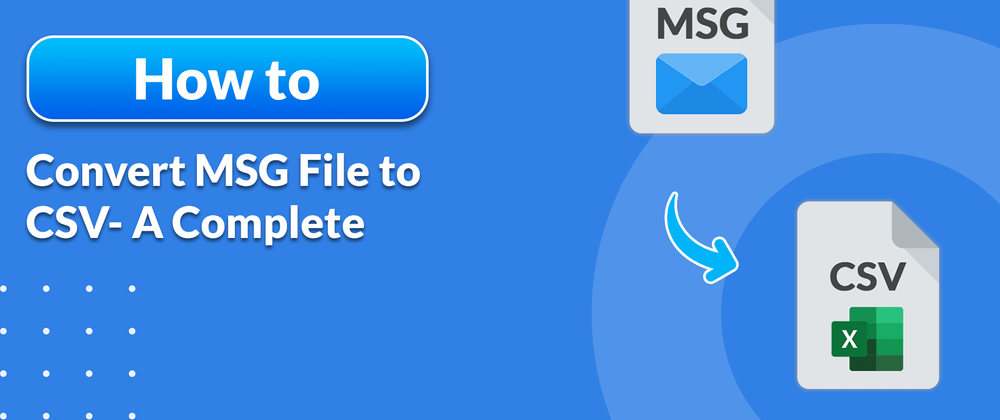




Top comments (0)