Summary: Migration from Office 365 to G Suite can be an important step for businesses aiming to manage emails efficiently and cut costs. Even though many users consider this a challenging task, the guide provided below will assist you in doing the migration without hassle by giving you the right procedure, whether you prefer to migrate manually, free of charge, or go for the paid professional Office 365 Backup Tool. Keep reading to learn about the best techniques to migrate Office 365 emails to G Suite.
Why Migrate from Office 365 to G Suite?
There are many reasons why one would want to migrate from Office 365 to Google Workspace (G Suite). These include:
- Cost Savings: Using G Suite can lead to lower expenses than Office 365.
- Faster Browsing: G Suite has faster browsing speeds than Office 365.
- Fewer Admin Tasks: G Suite's interface is less complex, hence less administrative work.
- Unlimited Storage: G Suite Business offers unlimited storage, whereas Office 365 has a 1TB storage limit.
- More Built-in Features: G Suite has more built-in features so that businesses do not require third-party tools.
All these benefits make migrating from Office 365 to G Suite an attractive option for most businesses.
Ways to Migrate from Office 365 to G Suite
The main ways to migrate emails from Office 365 to G Suite include the manual method or a professional tool. The process can actually work for some individuals through the manual method, but using a professional tool is advisable for a secure and efficient migration. Here's a breakdown of both methods:
Manual Migration from Office 365 to G Suite
Manual migration from Office 365 to G Suite doesn’t cost money, but it can be a bit complicated. To migrate emails from Office 365 to G Suite, follow these steps:
Step 1: Set Up Your G Suite Account
- Log in to the Google Admin Console.
- Go to Directory > Users, then click on “Add New User”.
- Type in the user’s information and add your team members. For bulk uploads, import a CSV file.
Step 2: Office 365 Roles
You must assign appropriate roles in Office 365. This will facilitate a smooth transition.
- Log on to the Office 365 Admin Panel.
- In the Exchange Admin Center, go to Permissions and select Admin Roles.
- Add Application Impersonation and View-Only Configuration to your account.
Step 3: Migrate Office 365 Emails to Google Workspace
- Click Data Migration from the Google Admin Console.
- Choose Email as the type of migration and set Office 365 as the source.
- To set up the connection, fill login details in your Office 365 link.
- Select a start date, then users to migrate, and hit Start.
- Keep an eye on the migration and check that all emails have moved over correctly.
Ultimate Method to Migrate Office 365 to G Suite
While the manual method is free, it can be time-consuming and may not guarantee 100% data security. To ensure a faster, more reliable migration, consider using the MacSonik Office 365 Backup Tool. This tool is designed to facilitate a seamless migration from Microsoft 365 to Google Workspace while preserving email formatting, attachments, and folder hierarchy.
Key Features of the Office 365 Backup Tool
- Fast and Secure Migration: Migrate emails from Office 365 to G Suite, with no loss of data involved.
- Remove Duplication: Prevents duplication while migrating.
- Exports in Multiple Format: Supports format PST, EML, MBOX, etc.
- User Friendly Interface: Helpful for both users, technical or non-technical.
- Compatible with All Versions of Windows: Does not have the issue of incompatibility related to versions in Windows PCs
Migrate Office 365 Mailbox to G Suite in Simple Steps with Office 365 Backup Tool
- Download and Install the Office 365 Backup Tool.
- Open the tool and click on Backup.
- Log in with your Office 365 account
- Select a mailbox or folder to migrate.
- Select Google Workspace as the destination and sign in.
- Apply filters like date range, remove duplicates, etc if necessary.
- Click Convert to initiate the migration process.
- After migration, check for the success of the migration by looking into your G Suite account.
Conclusion
Migration from Office 365 to G Suite is one of the crucial tasks that could be useful to your business, not only for saving cost but also for improving its performance. Now, the option you may opt for the manual procedure or the Office 365 Email Backup Tool is on the requirements of the business and data size.
To move your data easily, safely, and without problems, we recommend using a trusted professional tool. The Office 365 Backup Tool provides a hassle-free solution to migrate from Office 365 to G Suite, saving your effort and time while maintaining the integrity of data.

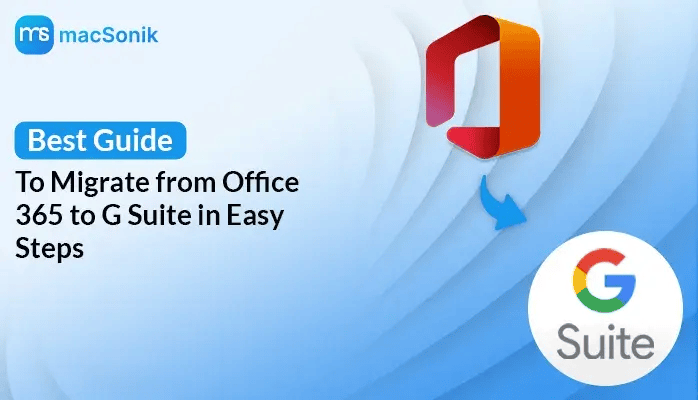


Top comments (0)