When using Microsoft Outlook, you may have encountered the term OST file—but what exactly does it mean? OST stands for Offline Storage Table, a file format used by Outlook to store a synchronized copy of mailbox data from an Exchange server or IMAP account. This allows users to access their emails, calendar entries, contacts, and other data even when they’re offline.
OST files are essential for maintaining uninterrupted workflow, especially in environments where constant internet connectivity is not guaranteed. However, like any other data file, OST files can become outdated, corrupted, or disconnected from the server—leading to the need to restore an old OST file.
In this guide, we'll explore everything you need to know about OST files, why you might need to restore one, and the safest ways by manually and OST to PST Converter to do it without risking your data or Outlook configuration.
An OST (Offline Storage Table) file is a data file created by Microsoft Outlook that stores a local copy of your mailbox data from an Exchange server or IMAP email account. It enables users to access and manage their emails, calendar, contacts, and tasks even without an internet connection.
What makes OST files important is their ability to maintain productivity when offline, with changes synchronized automatically once reconnected to the server. However, because they depend on account connectivity, OST files can become unusable if the profile is deleted, the Exchange account is removed, or the file becomes corrupted—making it necessary to restore an old OST file in some situations.
Common Reasons to Restore an Old OST File
- There are several reasons why you might need to restore an old OST file, including:
- Corrupted or damaged OST file due to system crashes, power failures, or virus attacks.
- Account configuration changes that result in Outlook creating a new profile.
- Accidental deletion of emails or folders that are only available offline.
- Server migration or mailbox deletion where the only backup is the OST file.
- Disconnected Outlook profiles where the OST file is no longer synced with the mailbox.
- Restoring the old OST file in such cases can help recover lost data or reconnect Outlook to previous configurations.
Signs You Need to Restore an Old OST File
Here are key indicators that it might be time to restore an old OST file:
- Outlook shows sync errors or is stuck in a disconnected state. Emails, calendar entries, or contacts are missing or outdated. Error messages like "OST file cannot be accessed" or "Outlook data file has reached its maximum size" appear.
- Outlook is running unusually slow or crashing during startup. You receive a prompt indicating "Outlook is using a restore of an old OST file", often suggesting a file issue or profile misconfiguration.
- These signs typically point to OST file corruption, synchronization issues, or compatibility problems—requiring restoration or rebuilding.
"Outlook Is Using a Restore an Old OST File" – What It Means
The error message "Outlook is using a restore of an old OST file" can be confusing but typically indicates that Outlook has detected an OST file from a previous configuration and is attempting to use it. This situation may arise after:
- A profile is migrated or reconfigured
- An OST file is copied manually into a new Outlook setup
- An Exchange or IMAP account was removed and re-added This message suggests that Outlook is trying to open an OST file that no longer matches the current mailbox configuration, which can lead to errors or limited functionality. To resolve this, you may need to delete and recreate the OST file or use specialized tools to repair and re-sync it.
Precautions Before Restoring an OST File
Before attempting to restore an old OST file, it’s important to take a few precautionary steps to avoid data loss or Outlook issues:
- Backup the current OST file before making any changes. Export essential data to a PST file if Outlook is still accessible.
- Ensure Outlook is closed during file modifications to prevent file corruption.
- Verify mailbox access to ensure that your Exchange or IMAP account is active.
- Use Microsoft’s ScanOST or ScanPST tools to check for integrity issues. Taking these steps ensures a safer restoration process and minimizes the risk of permanent data loss or profile errors.
How to Restore an old OST File?
If you want to restore an OST file or have an active Outlook profile. So, you can opt Outlook import/export feature and follow the procedure same as we have discussed below:
- First, open Microsoft Outlook and navigate to the file.
- Click on open and export and next click on import.
- Choose Export to a file and press Next button.
- Select Outlook data file and hit on Next option.
- Browse Outlook mailbox folders as you want to export.
- Choose the destination path and press the finish button.
- Now, You can access exported PST files on any Outlook profile without facing any compatibility issues.
How to Access Backup OST File?
If Outlook profile is not active or has a dismounted OST file. Then, we suggest you choose BitRecover OST Converter as this software allows to batch convert OST files and also offers fully maintained results.
- Download and open automated software on your system.
- Click on configured Outlook mailbox data and press Next button.
- Preview to select Outlook mailbox folders as you want to restore.
- Choose the PST file in the list of Saving options.
- Browse destination path and press convert button.
Useful features of Automated Approach
- It supports auto -detecting OST files and also offers let me select OST files.
- This software offers a simple initiative interface to easily perform by any professional or individual users.
- You can also convert OST to PDF, CSV, MBOX, EML, and 30+ Saving features.
- With this wizard, you can also use filters to create PST year wise, export as per date range, subject, sender, recipients, exclude folder, skip empty folder and many more.
- It can also restore and convert damaged, corrupted, inaccessible, dismounted, oversize OST files without facing any limitations.
- With this wizard, you can also import OST to Outlook, Thunderbird, Gmail, Apple Mail and all IMAP Supported email platforms.
Conclusion
In this guide, we have shared all effective methods to restore an old OST file by manually and using an automated approach. If you have a healthy OST file with configured Outlook then you can proceed with a manual approach. Otherwise, you can opt automated software as it can offer fully maintained results and can convert unlimited OST files at once.


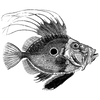



Top comments (0)