Introduction
Roku is one of the easiest ways to enjoy your favorite movies, TV shows, and streaming services in one place. If you've recently purchased a Roku device, you'll need to activate it before you can start streaming. This step-by-step guide will help you complete the activation process without any hassle.
Step 1: Unboxing and Connecting Your Roku
Before activating your Roku device, ensure it is properly connected to your TV and powered on. Follow these steps:
Unbox Your Roku – Inside the box, you should find the Roku device, remote control, HDMI cable (if applicable), power adapter, and batteries for the remote.
Connect Roku to TV – Use the HDMI cable to connect your Roku device to an available HDMI port on your TV.
Power Up Your Device – Plug the Roku into a power outlet using the included adapter.
Select the Correct Input – Use your TV remote to switch to the HDMI input where your Roku is connected.
Pair the Roku Remote – Insert the batteries into your Roku remote and follow the on-screen instructions to pair it.
Choose a Language – Select your preferred language for navigation.
Connect Roku to the Internet – Choose a wired or Wi-Fi connection and enter your network credentials.
Step 2: Retrieving the Roku Activation Code
Once your Roku is connected to the internet, it will generate a unique activation code on the screen. Write this code down or keep the screen open for the next step.
Step 3: Visit the Roku Activation Website
Open a Web Browser – Use a smartphone, tablet, or computer to access the internet.
Go to the Activation Page – Type https://my.roku.com/link in your browser's address bar.
Enter the Activation Code – Input the code displayed on your TV screen and click the “Submit” button.
Step 4: Creating or Logging Into Your Roku Account
New Users: If you don’t already have a Roku account, create one by providing your name, email address, and password.
Existing Users: Sign in with your Roku account credentials.
Step 5: Finalizing the Setup
Select Streaming Services – Roku will recommend popular channels based on your preferences.
Add a Payment Method (Optional) – Roku does not charge for activation, but you can add a payment method for future purchases like renting movies or subscribing to premium channels.
Complete the Activation – After confirming your settings, Roku will update the device and install any selected channels automatically.
Step 6: Start Streaming
Now that your Roku is activated, explore its features:
Access free and paid channels in the Roku Channel Store.
Use voice commands (if supported) to search for content.
Personalize your home screen with your favorite apps.
Troubleshooting Common Activation Issues
If you experience problems during activation, try the following solutions:
Invalid Activation Code: If your activation code is not accepted, restart your Roku to generate a new one.
Website Not Loading: Ensure you are visiting https://my.roku.com/link and check your internet connection.
Account Email Not Verified: If you don’t receive a verification email, check your spam folder or request a new one.
Internet Connection Issues: Restart your router and reconnect your Roku to Wi-Fi.
Final Thoughts
Activating your Roku device is quick and easy when following these steps. Within minutes, you'll have access to thousands of streaming options. If you encounter any issues, Roku's customer support and online help center can provide further assistance. Enjoy your streaming experience!


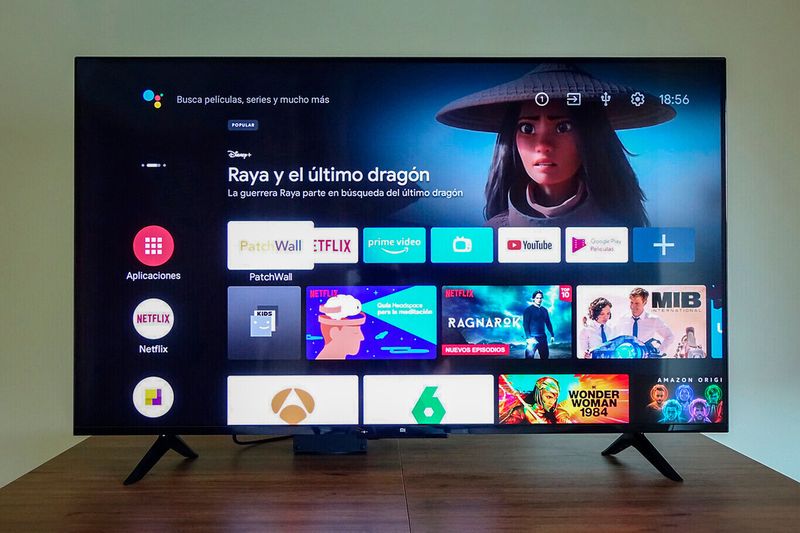



Top comments (0)