ERROR :
Login did not succeed, error: Error response from daemon: Get "https://registry-1.docker.io/v2/": dial tcp: lookup registry-1.docker.io on 172.25.224.1:53: server misbehaving
The error response is related to a network connectivity issue between your system and the Docker registry (registry-1.docker.io). It indicates a problem with the DNS resolution or connectivity to the registry server.
Here are a few steps you can take to troubleshoot this issue:
- Check your internet connection: Ensure you have a stable internet connection and that other websites or services are accessible.
- Verify DNS settings: Ensure your DNS settings are configured correctly. You can use a different DNS server or flush your DNS cache.
- Test network connectivity: Check if you can access other websites or services from your system. Use tools like ping or traceroute to test connectivity to the registry-1.docker.io server.
- Firewall or proxy settings: If you are behind a firewall or using a proxy server, ensure it is configured correctly to allow access to the Docker registry. Check your firewall settings and verify any proxy configurations.
- Temporary server issue: It's possible that the registry server was temporarily down or experiencing issues when you encountered the error. In such cases, waiting for some time and trying again may resolve the problem.
I had a similar issue on Ubuntu 22.04 and managed to solve it by adding more nameservers.
You can try too.
-
Open the configuration file by running
sudo vim /etc/resolv.confand add the following lines under the existing nameservers:nameserver 8.8.8.8-
nameserver 8.8.4.4
-
Restart the daemon and Docker service by executing the following commands:
sudo systemctl daemon-reloadsudo systemctl restart docker
Now, you can try pulling the desired image by running
docker pull busybox
By following these steps, I resolved the issue and successfully pulled the Docker image.
If the issue continues after trying these steps, it's best to search for similar issues in Docker community forums or consult with your network administrator for further assistance.



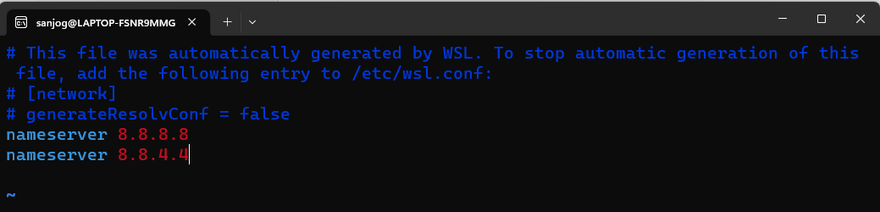
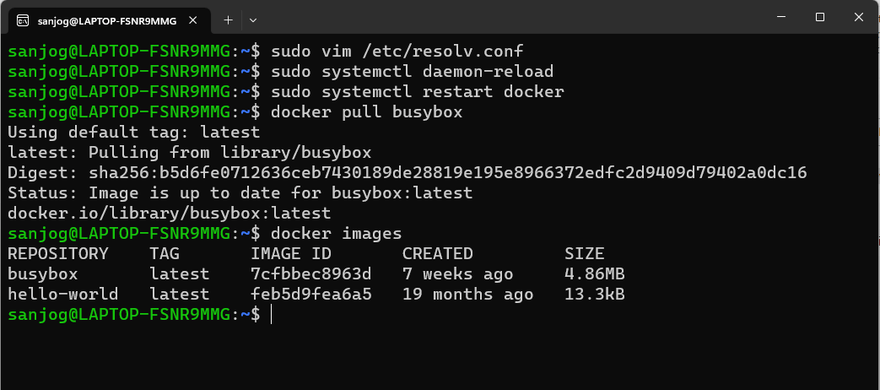


Top comments (0)