In the fast-paced world of email communication, accidentally deleting important emails is a common occurrence.Outlook lets you recover deleted items from the Deleted Items folder,
what about when emails are permanently erased? Don't worry, Outlook still has a way to get back those completely erased emails, However it might seem hard at first.
If you've lost emails in Outlook and need to get them back, don't worry.In this article, we will talk about how to recover permanently deleted emails from Outlook to ways in which you can prevent email deletion and loads more. So sit back and get ready to employ all the fixes and get your deleted Outlook emails back in no time.
Can we Recover Permanent Deleted Emails from Outlook?
Emails that have been permanently deleted are typically hard to recover unless you use SysTools Outlook Recovery Tool. You can still recover the emails if you haven't delete them completely. But, how?
Deleted emails are kept for 30 days in the 'Deleted Items' section. You can easily recover your emails during this time. You can still recover data from the 'Recoverable Items' folder, where the same 30-day rule applies,even if this 30-day period is surpassed.
Best Possible ways to Recover Permanently deleted emails from outlook
Solution-1: Restore Deleted Items from Outlook Web
Deleted Outlook Emails are stored in the Deleted Items folder for 30 days after deletion. When the time period expire, email will be removed from this folder.
- Select Deleted Items from the navigation pane on the left.
- To restore a message, right-click on it and choose Restore.
- Emails that are stored for a further thirty days in the Recoverable Items folder are most likely the ones that were transferred from the Deleted Items folder.
To recover an email from the Recoverable Items folder, go to Outlook.com and take the following actions:
- Select Deleted Items, which is on the left side pane
- Select "Recover deleted items from this folder."
- In the Recoverable Items folder, select the email that needs to be restored and click Restore.
Solution-2: Restore Deleted Items from Outlook Desktop
In case that emails have been permanently erased or removed from the PST mailbox's Deleted Items folder, take the following action:
Note: Only the retrieve Deleted Items option in the Folder tab will allow you to retrieve Outlook emails that have been deleted from the Deleted Items folder for a maximum of 30 days.
- Access your Microsoft Outlook account by logging in, then select the Deleted Items folder. All emails have been permanently destroyed if nothing can be seen in this folder.
- In the top menu bar, select the Folder tab and then select Recover Deleted Items.
- Select the necessary deleted email or emails by choosing the Restore Selected Items option, then click OK to begin the recovery process.
- Outlook finally begins to restore lost emails. After you've recovered, go through your Deleted Items folder and use the Move tool to transfer any necessary emails to your inbox or other folders.
NOTE: The automated software works on both OS i.e Mac and Windows.
Solution-3: Recover Deleted Emails from Outlook using a Automated Software
Users can quickly and simply recover permanently deleted folders from PST, OST, and BAK files with [ Outlook Deleted Items Recovery Tool software]. All you need to do is find the folder you've customized and deleted after scanning your Outlook file. Then, just save the folder in the required format."
Following Below steps help you to recover deleted emails from Outlook
- Click the Download button above to start the free version of the program. Put it in your Windows operating system. Launch the software
- Enter the necessary Outlook data file into the program by selecting the Add File menu item located in the upper-left corner.
- A number of other options, such as Scan Mode and Remove Encryption, are available in the Add File Window. Select the Advanced Mode option and click the Add button to restore permanently deleted emails from the Outlook PST file.
- The program will display, as seen in the screenshot, a red preview window with all of the recovered deleted emails in Outlook.
- Export the restored emails from the deleted Outlook file into a fresh, untouched Outlook PST file. If exporting just the selected emails is required, use the Export Selected option located in the upper right corner. With ease, you can save just the deleted emails that have been recovered for Outlook PST files by using this option.
- Selecting the Export File box that appears after clicking the Export button allows you to save the output data in the required file format. Select PST fle as your choice.
- Select the location where you want to save the resulting Outlook data file and click the Export button.
Conclusion
Users find it extremely difficult how to recover permanently deleted emails from outlook. However, you can easily recover deleted emails by following the correct, step-by-step procedures for the ways mentioned above. Let's say you have any trouble using manual techniques. In that scenario, we advise utilizing Systools Software, which will enable you to resolve any PST file-related problems and ensure that deleted Outlook emails are recovered.
FAQ
1. Can permanently deleted emails be recovered
A: No, they can't. If you want to recover permanently deleted emails from outlook files you will have to make use of professional Outlook data recovery software.
2. How do I recover deleted emails in Outlook for more than 30 days?
A: You can recover deleted emails from the 'Recoverable Items' folder if the 30-day limit has been surpassed in 'Deleted Items' using Systools Software.
3. How do I restore deleted emails in Outlook?
A: You can do that by using the Auto archive feature or recovering deleted emails from the 'Deleted Items' folder

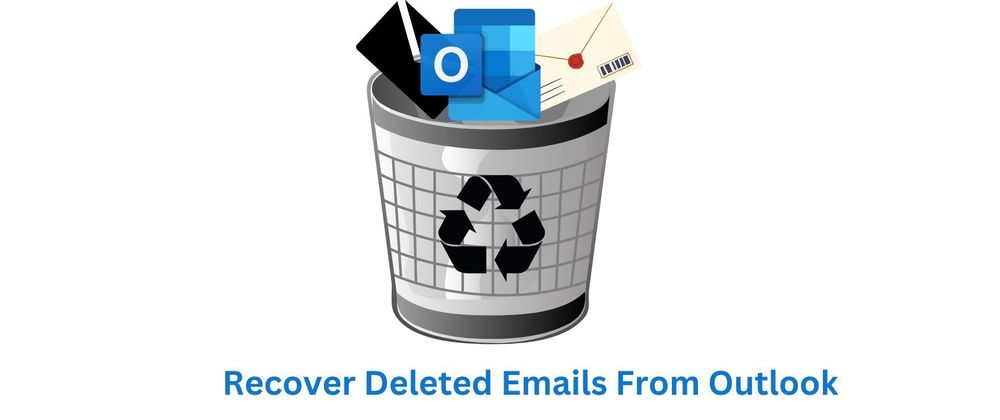
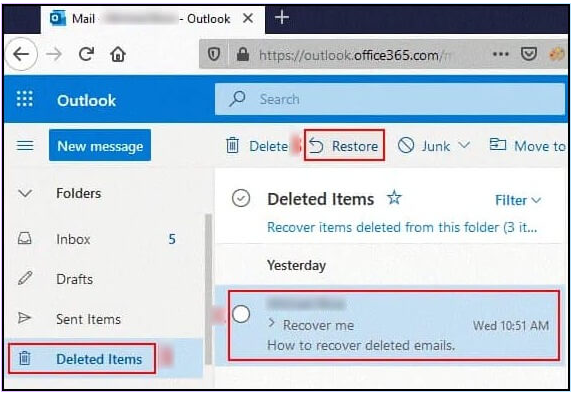

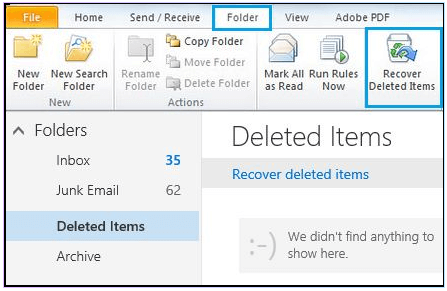
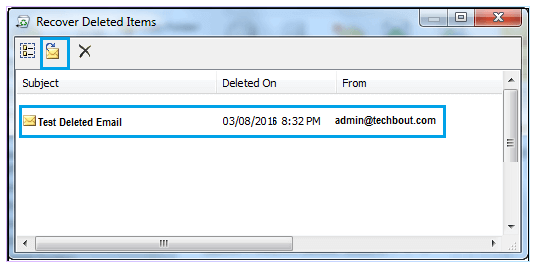
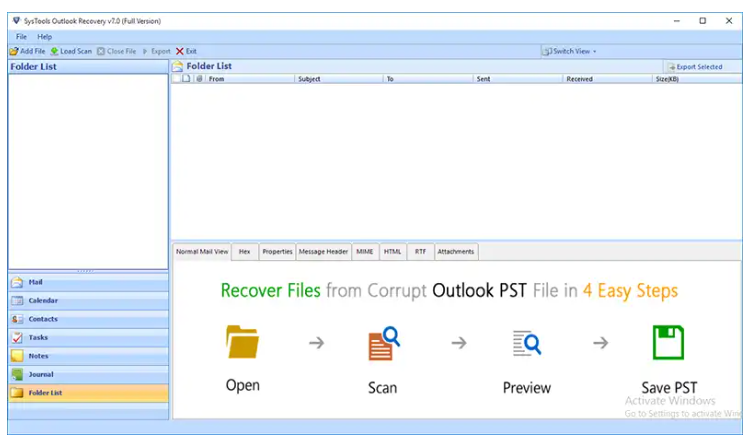
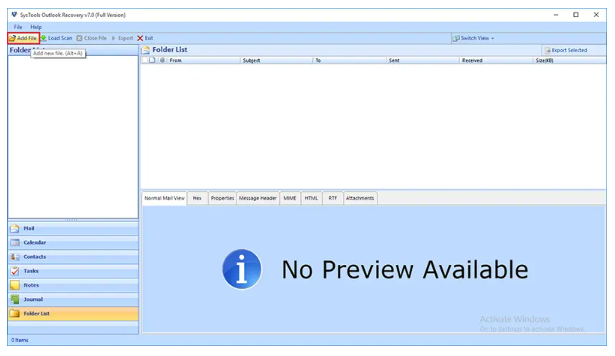
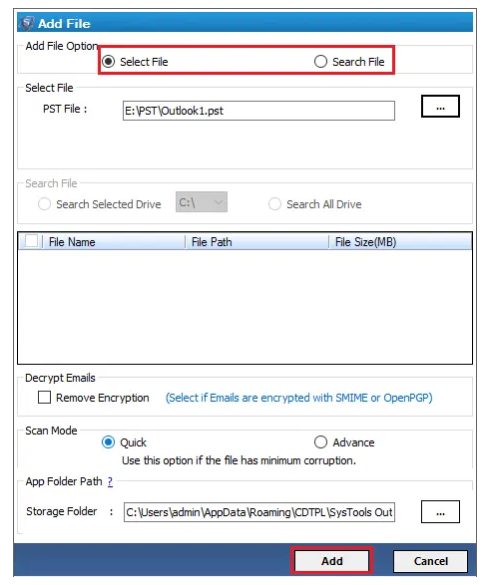

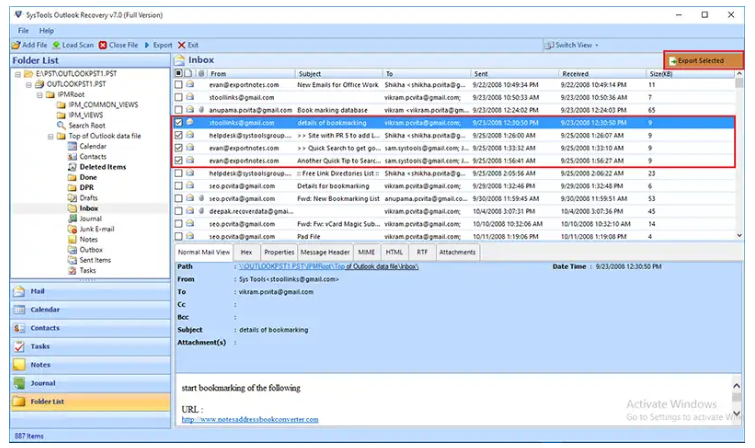
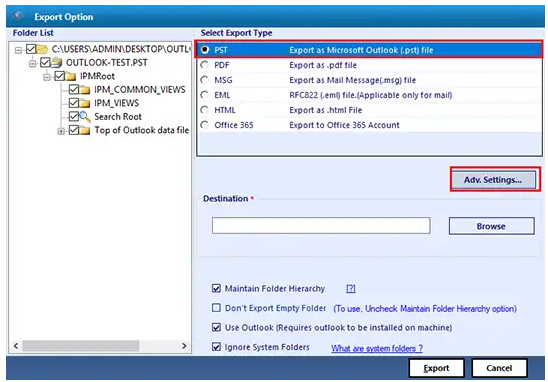
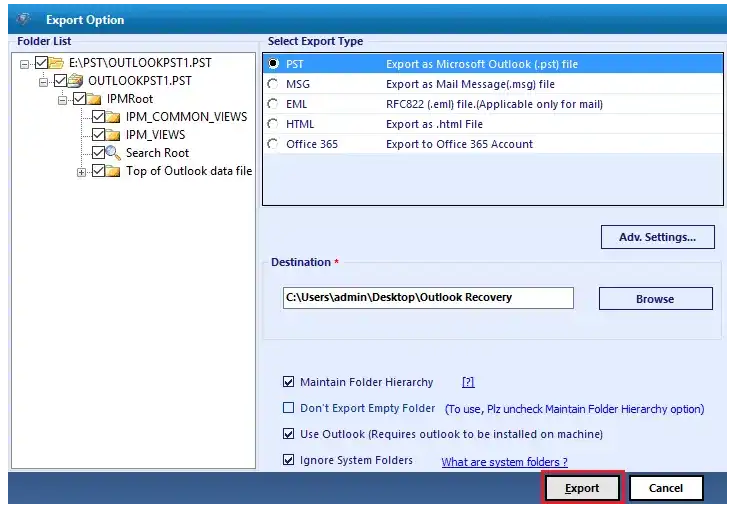


Top comments (0)