SQLite is one of the most widely used database engines in the world, powering everything from mobile apps (Android, iOS) to web browsers (Chrome, Firefox) and embedded systems. Its lightweight, serverless architecture makes it a favorite among developers.
Whether you're a beginner learning SQL or an experienced developer looking for a quick reference, this comprehensive SQLite cheatsheet covers everything from basic queries to advanced optimizations—plus what to do if your database gets corrupted.
1. Getting Started with SQLite
What is SQLite?
SQLite is a self-contained, zero-configuration, transactional SQL database engine. Unlike MySQL or PostgreSQL, it doesn’t require a separate server process, making it perfect for:
- Mobile apps (Android, iOS)
- Local caching in web apps
- Embedded systems (IoT devices)
- Small to medium-sized desktop applications
Installing SQLite
Most Linux/macOS systems come with SQLite pre-installed. To check:
sqlite3 --version
If not installed, download it from SQLite’s official website.
2. Essential SQLite Commands
Opening & Managing Databases
- Start SQLite and open a database:
sqlite3 my_database.db
- Exit SQLite shell:
.exit
- Get help (lists all commands):
.help
Viewing Database Structure
- List all tables:
.tables
- View schema of a table:
.schema table_name
- Show database settings:
.dbconfig
3. Basic SQL Queries
SELECT – Retrieving Data
- Fetch all records from a table:
SELECT * FROM employees;
- Filter with
WHERE:
SELECT name, salary FROM employees WHERE salary > 50000;
- Sort with
ORDER BY:
SELECT * FROM employees ORDER BY hire_date DESC;
INSERT – Adding New Data
- Insert a single record:
INSERT INTO employees (name, salary) VALUES ('John Doe', 60000);
- Insert multiple records at once:
INSERT INTO employees (name, salary) VALUES
('Alice Smith', 70000),
('Bob Johnson', 55000);
UPDATE & DELETE – Modifying Data
- Update existing records:
UPDATE employees SET salary = 65000 WHERE id = 1;
- Delete records:
DELETE FROM employees WHERE id = 5;
4. Working with Tables
Creating & Modifying Tables
- Create a new table:
CREATE TABLE employees (
id INTEGER PRIMARY KEY,
name TEXT NOT NULL,
salary REAL,
hire_date DATE
);
- Add a new column:
ALTER TABLE employees ADD COLUMN department TEXT;
- Delete a table:
DROP TABLE employees;
Indexes for Faster Queries
- Create an index:
CREATE INDEX idx_salary ON employees(salary);
- Remove an index:
DROP INDEX idx_salary;
5. Advanced SQLite Operations
Transactions (ACID Compliance)
- Start a transaction:
BEGIN TRANSACTION;
- Commit changes:
COMMIT;
- Rollback if something goes wrong:
ROLLBACK;
Joins (Combining Tables)
- INNER JOIN (only matching rows):
SELECT e.name, d.department_name
FROM employees e
INNER JOIN departments d ON e.department_id = d.id;
- LEFT JOIN (all rows from left table + matches from right):
SELECT e.name, d.department_name
FROM employees e
LEFT JOIN departments d ON e.department_id = d.id;
Aggregate Functions (GROUP BY, HAVING)
- Count employees per department:
SELECT department, COUNT(*) as employee_count
FROM employees
GROUP BY department;
- Filter groups with
HAVING:
SELECT department, AVG(salary) as avg_salary
FROM employees
GROUP BY department
HAVING AVG(salary) > 60000;
6. Importing & Exporting Data
Exporting a Database
- Save entire database to a
.sqlfile:
sqlite3 my_database.db .dump > backup.sql
- Export a table to CSV:
.mode csv
.output employees.csv
SELECT * FROM employees;
.output stdout
Importing Data
- Restore from a
.sqldump:
sqlite3 new_database.db < backup.sql
- Import CSV into a table:
.mode csv
.import employees.csv employees
7. SQLite Optimization Tips
- Use transactions for bulk inserts (much faster than individual inserts).
- Create indexes on frequently queried columns.
-
Avoid
SELECT *—only fetch columns you need. -
Use
VACUUMto reduce file size after deletions:
VACUUM;
8. SQLite Recovery: What to Do When Your Database is Corrupt
Despite its reliability, SQLite databases can get corrupted due to:
- Sudden power failures
- File system errors
- Improper shutdowns
Signs of Corruption
- Error:
"database disk image is malformed" - Incomplete or missing data
- SQLite fails to open the file
How to Recover a Corrupt SQLite Database
- Try Built-in Repair Commands
PRAGMA integrity_check;
If errors are found, attempt:
PRAGMA quick_check;
-
Use
.dumpto Salvage Data
sqlite3 corrupt.db ".recover" | sqlite3 recovered.db
-
Use a Professional SQLite Recovery Tool
If manual methods fail, specialized tools like SQLite Database Recovery can:
- Recover deleted records
- Fix corrupted tables
- Extract data even from severely damaged
.dbfiles
Pro Tip: Always keep backups! Use
.dumpregularly to export your data.
Final Thoughts
This ultimate SQLite cheatsheet covers everything from basic queries to advanced optimizations and recovery techniques. Whether you're building an app, managing local data, or troubleshooting a corrupted database, these commands will save you time and effort.
Need more help?
- Check the official SQLite documentation
- Explore SQLite GUI tools like DB Browser for SQLite
Did I miss anything? Add it in the comments!

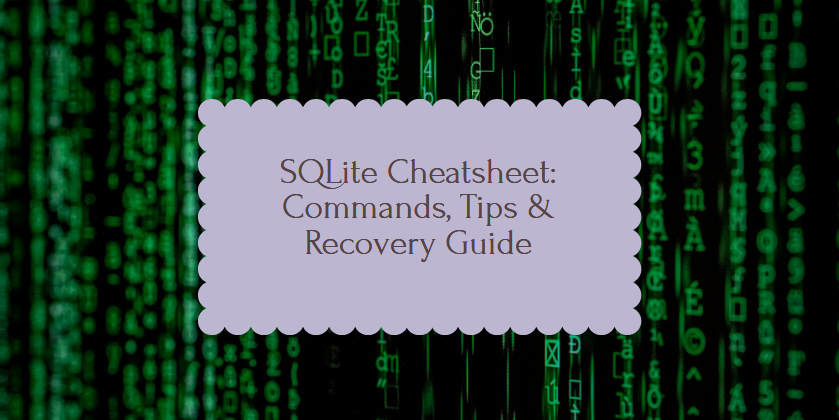


Top comments (0)