Recently, I encountered an issue while trying to remove FortiClient, a VPN application, from my macOS system. After some trial and error, I found a solution that allowed me to uninstall FortiClient without relying on any paid tools. Here's how I did it:
Entering Safe Mode
To ensure a smooth removal process, I entered Safe Mode. This is done by restarting my Mac and holding the Shift key immediately after the startup chime. Safe Mode disables certain system processes and allows for better management of applications. Once in Safe Mode, I proceeded to the next step.
Disable SIP (System Integrity Protection)
To disable SIP temporarily and remove FortiClient, you can follow these steps:
- Restart your Mac and hold down the "Command + R" keys while it boots up. This will boot your Mac into Recovery Mode.
- In the macOS Utilities window, click on "Utilities" in the menu bar and select "Terminal."
- In the Terminal window, type the command: csrutil disable and press Enter. This command disables SIP.
- Restart your Mac normally.
- Open Terminal again and enter the command: sudo rm -rf /Applications/FortiClient.app to remove FortiClient.
- After removing FortiClient, you can re-enable SIP for system security by booting into Recovery Mode again and running the command csrutil enable in Terminal.
Removing LaunchDaemons and Application Support Files
In Terminal, I executed the following commands to remove FortiClient-related files:
sudo su
rm -R /Library/LaunchDaemons/com.fortinet.forticlient.*
rm -R "/Library/Application Support/Fortinet/FortiClient"
rm -R /System/Volumes/Data/Users/Shared/Fortinet
rm -R "/System/Volumes/Data/Users/bpandey/Library/Application Support/Fortinet"
rm -R "/Users/Shared/Fortinet"
rm -R "/Users/bpandey/Library/Application Support/Fortinet"
rm -R "/Users/bpandey/Library/Application Support/FortiClient"
rm -R "/Users/bpandey/Library/Logs/FortiClient"
rm -R "/System/Volumes/Data/Users/bpandey/Library/Application Support/FortiClient"
rm -R "/System/Volumes/Data/Users/bpandey/Library/Logs/FortiClient"
By navigating to the LaunchDaemons directory and using the rm command with the appropriate flags, I deleted any FortiClient-related files. Similarly, I moved to the Application Support folder and removed the entire "FortiClient" directory.
Removing FortiClient Application
Continuing in Terminal, I executed the following commands:
cd /Applications
ls -lOe FortiClient.app
sudo chflags -hv noschg FortiClient.app
rm -R FortiClient.app
With these steps, I was able to successfully remove FortiClient from my macOS system without the need for any paid tools or software.
Remember, when working with Terminal commands, it's crucial to double-check the commands, paths, and filenames to ensure accuracy. Modifying system files requires caution, so proceed at your own risk.

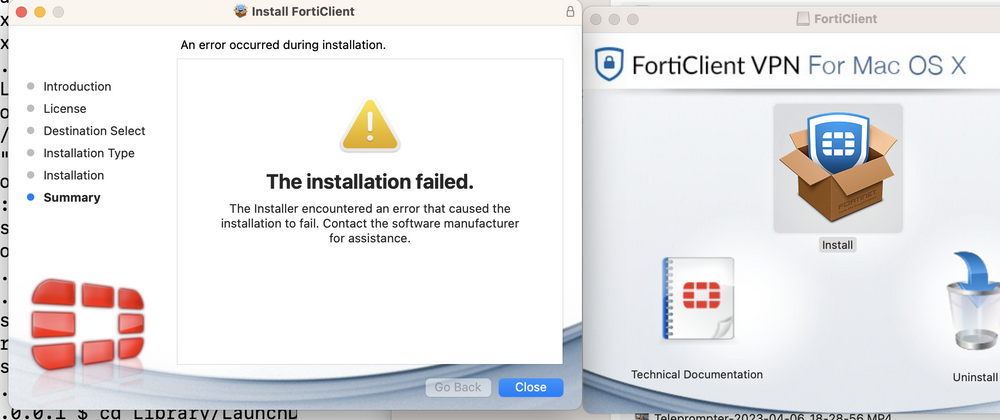


Top comments (0)