In today's digital landscape, user experience is paramount. Businesses are constantly seeking innovative ways to engage visitors, provide instant support, and personalize interactions on their websites. Enter the AI chatbot – a powerful tool that can revolutionize your Webflow site by offering 24/7 assistance, gathering leads, and streamlining communication.
This in-depth guide will walk you through the process of integrating an AI chatbot into your Webflow website, enhancing its functionality and delivering a superior experience for your users.
Why Integrate an AI Chatbot with Your Webflow Site?
Before we dive into the "how," let's explore the "why." What benefits does an AI chatbot bring to your Webflow development services and overall online presence?
- 24/7 Customer Support: Chatbots never sleep. They can answer common questions, troubleshoot issues, and provide information around the clock, significantly reducing the burden on your human support team.
- Improved User Engagement: Interactive chatbots keep users on your site longer, guiding them through content, recommending products or services, and creating a more dynamic experience.
- Lead Generation and Qualification: Chatbots can be programmed to ask qualifying questions, collect contact information, and even schedule appointments, acting as a powerful lead generation tool.
- Personalized Experiences: Advanced AI chatbots can learn from user interactions, offering tailored recommendations and personalized content, making each visitor feel valued.
- Reduced Operational Costs: Automating routine customer service tasks with a chatbot can lead to significant cost savings in the long run.
- Data Collection and Insights: Chatbot interactions provide valuable data about user behavior, common pain points, and popular queries, offering insights for improving your website and offerings.
Choosing the Right AI Chatbot Platform
The market is flooded with AI chatbot platforms, each with its own features, pricing, and integration methods. When selecting a platform for your Webflow site, consider the following:
- Ease of Integration: How straightforward is it to embed the chatbot into Webflow? Look for platforms that offer simple embed codes or direct integrations.
- Customization Options: Can you customize the chatbot's appearance to match your brand's aesthetic? Can you design conversation flows that align with your specific goals?
- AI Capabilities: How intelligent is the chatbot? Does it use natural language processing (NLP) to understand complex queries? Can it learn over time?
- Features: What specific functionalities do you need? (e.g., live chat handover, lead capture forms, CRM integration, analytics).
- Pricing: Chatbot platforms come with various pricing models, from free tiers with limited features to enterprise-level solutions.
- Support: Does the platform offer good documentation and customer support?
Popular chatbot platforms that are generally compatible with Webflow include:
- Drift: Known for its robust sales and marketing features, offering live chat, meeting scheduling, and advanced AI.
- Intercom: A comprehensive customer messaging platform with live chat, chatbots, and email marketing.
- Tidio: Offers a free plan and is relatively easy to set up, with live chat and chatbot capabilities.
- ManyChat: Primarily used for Messenger marketing but can also be integrated into websites.
- Chatfuel: Another popular platform for building chatbots, especially for those looking for a user-friendly interface.
- Custom Solutions (Dialogflow, Rasa): For more complex or unique requirements, you might consider building a custom chatbot using frameworks like Google's Dialogflow or Rasa, which then requires custom code integration.
Once you've chosen your platform, you'll typically configure your chatbot's conversational flows and design its appearance within the chatbot platform's dashboard.
Step-by-Step Integration with Webflow
Most AI chatbot integrations with Webflow involve embedding a small snippet of JavaScript code into your Webflow project. Here's a general outline of the process:
Step 1: Create and Configure Your Chatbot
Within your chosen AI chatbot platform (e.g., Drift, Tidio, Intercom), you'll need to:
- Create your chatbot account.
- Design your conversational flows: This is where you define what your chatbot will say, what questions it will ask, and how it will respond to different user inputs. Map out common customer journeys, FAQs, and lead qualification processes.
- Customize the chatbot's appearance: Match the chatbot widget's colors, avatar, and greeting message to your brand's identity.
- Define integration settings: Most platforms will have a section dedicated to website integration, where you'll find the embed code.
Here's an example of a simple chatbot flow configuration within a hypothetical chatbot platform:
Step 2: Obtain the Embed Code
Once your chatbot is configured, navigate to the "Install," "Embed," or "Integration" section of your chatbot platform. You'll typically find a snippet of JavaScript code. This code is what tells your website to load and display the chatbot widget.
It usually looks something like this (this is a generic example, your actual code will vary):
<script>
!function(){var analytics=window.analytics=window.analytics||[];if(!analytics.initialize)if(analytics.invoked)window.console&&console.error&&console.error("Segment snippet included twice.");else{analytics.invoked=!0;analytics.methods=["trackSubmit","trackClick","trackLink","trackForm","pageview","identify","reset","group","track","ready","alias","page","once","off","on"];analytics.factory=function(t){return function(){var e=Array.prototype.slice.call(arguments);e.unshift(t);analytics.push(e);return analytics}};for(var t=0;t<analytics.methods.length;t++){var e=analytics.methods[t];analytics[e]=analytics.factory(e)}analytics.load=function(t,e){var n=document.createElement("script");n.type="text/javascript";n.async=!0;n.src="https://cdn.segment.com/analytics.js/v1/"+t+"/analytics.min.js";var a=document.getElementsByTagName("script")[0];a.parentNode.insertBefore(n,a);analytics._writeKey=t;analytics._loadOptions=e};analytics.SNIPPET_VERSION="4.1.0";
analytics.load("YOUR_CHATBOT_API_KEY");
analytics.page();
}}();
</script>
Step 3: Add the Embed Code to Your Webflow Project
Now, head over to your Webflow Designer:
- Go to Project Settings: In the left sidebar of the Webflow Designer, click on the "W" icon (Webflow logo) to open the project settings.
- Navigate to Custom Code: In the Project Settings, click on the "Custom Code" tab.
- Paste into the
</body>tag: You'll see two sections: "Head Code" and "Footer Code" (which is injected right before the closing</body>tag). It's generally recommended to place chatbot scripts in the "Footer Code" section. This ensures that your website content loads first, improving perceived page speed.
Paste the entire embed code snippet you copied from your chatbot platform into the "Footer Code" box.
- Save Changes: Don't forget to click the "Save Changes" button at the top right of the screen.
Step 4: Publish Your Webflow Site
After saving the custom code, you need to publish your Webflow site for the changes to take effect. Click the "Publish" button in the top right corner of the Webflow Designer and select the domains you wish to publish to.
Step 5: Test Your Chatbot
Once your site is published, visit your live Webflow website. You should now see the AI chatbot widget appearing on your pages. Interact with it to ensure it's functioning correctly, responding as expected, and that its appearance matches your design.
Advanced Considerations for AI Integration with Webflow
- Conditional Loading: For advanced users, you might only want the chatbot to appear on specific pages or after certain user actions. This can often be controlled within the chatbot platform itself or by using custom JavaScript in Webflow to dynamically load the script.
- GDPR and Privacy: Ensure your chatbot integration complies with relevant privacy regulations like GDPR and CCPA. Inform users about data collection and provide options for consent.
- Performance Optimization: While most chatbot scripts are optimized, be mindful of any potential impact on your website's loading speed. Monitor your site's performance after integration.
- A/B Testing: Experiment with different chatbot greetings, conversation flows, and placement to optimize engagement and conversion rates.
- Integration with Other Tools: Many chatbot platforms offer integrations with CRM systems (e.g., Salesforce, HubSpot), email marketing tools, and analytics platforms. Leverage these to create a seamless workflow.
- Accessibility: Ensure your chatbot is accessible to all users, including those with disabilities. Check for features like keyboard navigation and screen reader compatibility.
Conclusion
Integrating an AI chatbot into your Webflow website is a strategic move that can significantly enhance user experience, automate support, and drive business growth. By following the steps outlined in this guide and carefully selecting the right chatbot platform, you can transform your Webflow site into a more interactive, efficient, and user-friendly online hub. Embrace the power of AI to connect with your audience in a whole new way and elevate your Webflow development services to the next level.

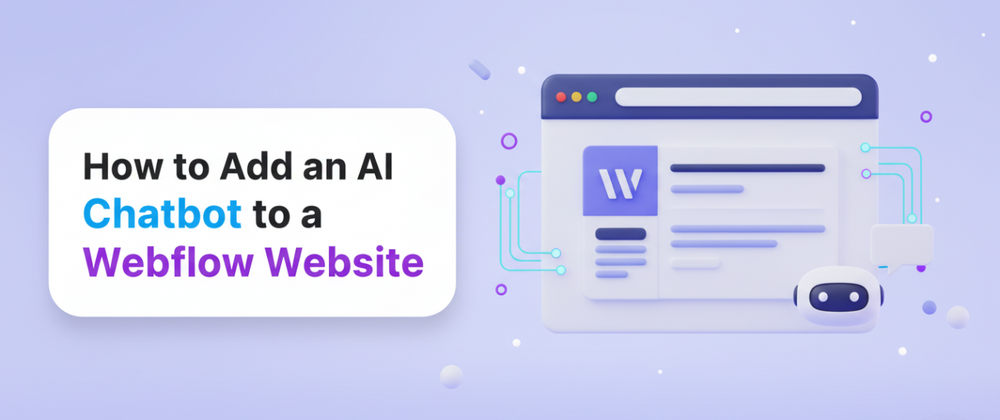


Top comments (0)