Summary: Thunderbird is a free, open-source email client that consolidates emails, contacts, and calendars in one application, offering users the convenience of managing multiple accounts through a unified inbox. We explore various ways to transfer Thunderbird to new computer. For the best outcome, we recommend using the SysInfo Thunderbird Backup Tool.
Reasons to Migrate Thunderbird to New Computer
Performance issues in Thunderbird could be resolved by transferring your emails to a new machine.
When users get a new computer, they frequently want to transfer their Thunderbird emails.
By moving Thunderbird, you can free up and reorganize disk space on the old computer.
Some users back up their Thunderbird contacts by transferring to a new computer, which prevents data loss from accidental deletion.
Users don't need an internet connection to access their Thunderbird emails and data on a new computer.
Methods to Move Thunderbird to New Computer
Here, we study the different manual and professional methods to transfer the Thunderbird emails to a new pc.
Method 1: Manually Transfer Thunderbird to New Computer
Manually moving Thunderbird to a new Windows 10. The computer involves locating and transferring your Thunderbird profile folder from the old PC to the new one. Here's how:
Step 1: Move the Thunderbird Folder From Your Source PC
- First, plug in a USB drive or connect to a remote storage device to begin the data transfer.
- Next, click the Menu, go to Help, and select Troubleshooting Information.
- Next, find the "Profile Folder" entry and click "Open Folder."
- Once you complete the preceding steps, your Thunderbird profile folder will appear in Windows Explorer..
- Close the Thunderbird application.
- Right-click the Thunderbird folder and choose "Copy".
- Then, on your target device, right-click and choose "Paste".
Step 2: Transfer Thunderbird to New Computer
- First, connect the same transfer device that holds the Thunderbird profile folder you copied from your old computer.
- Next, copy the Thunderbird profile folder from your USB drive or remote storage and select "Copy."
- After that, open your Thunderbird application and click on the Menu button.
- Next, click on "Help" and then choose Troubleshooting Information.
- Now, find the "Profile Folder" entry and click the "Open Folder" button.
- At this point, your Thunderbird profile folder will open in Windows Explorer.
- After that, close your Thunderbird application completely..
- Now, in the Thunderbird profile folder you just opened, right-click and choose the "Paste" option.
- Lastly, if a pop-up asks if you want to overwrite existing data, confirm by clicking "Yes" or "Replace".
Drawbacks of Using Manual Methods
- Users need a strong technical understanding to use this approach.
- The process is quite lengthy and involves numerous stages.
- There's a high probability of losing your data with this approach.
- This approach requires the use of an external or local transfer device.
Professional Method to Transfer Thunderbird to New Computer
SysInfo Thunderbird Email Backup Tool is the most trustworthy and reliable solution to backup Thunderbird mailboxes locally on the system. It saves Thunderbird Mailbox emails to PST, PDF, MBOX, HTML, EMLX, DOC, PNG, etc. This tool exports Thunderbird Emails to Gmail, Office 365, AOL, IMAP, and other email clients. It also backup emails and associated attachments of Thunderbird mailbox easily. Moreover, it comes with additional features like a date mail filter, proper folder hierarchy, and an option to remove duplicate emails. This is designed to be compatible with all versions of the Windows operating system.
Following the Steps to Export Thunderbird to New Computer
I
- nstall and run the SysInfo Thunderbird Email Backup Software on the system.
- Now, from the drop-down field, select a profile to backup/migrate.
- Tap Next.
- Then, choose the folders from the tree that you want to convert > Next.
- Now, choose the File formats or email clients as per your requirements.
- After that, you can also opt for the built-in features of the software.
- Finally, select the Destination location and tap Convert to copy Thunderbird data to new pc.
Conclusion
This blog provides a comprehensive guide to the best ways to transfer Thunderbird to new computer, including manual and automated methods.The manual methods are lengthy and time-consuming. However, considering the limitations of the manual process, opting for a professional tool is advised to ensure data integrity.

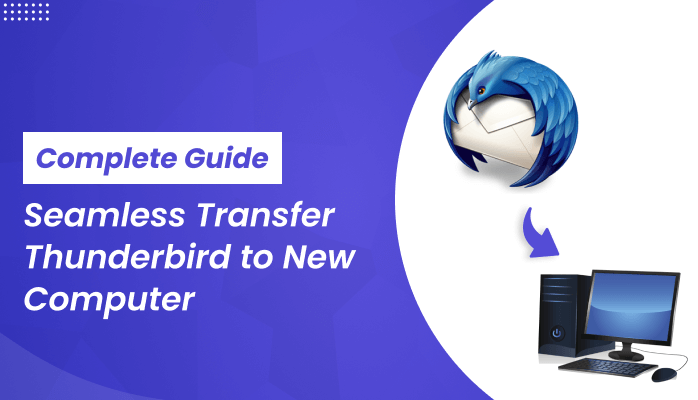




Top comments (0)