Summary: This blog post aims to assist users encountering difficulties when attempting to export Microsoft 365 mailboxes to PST format, whether for enhanced accessibility or ease of sharing. Here, we discuss the different methods to export Office 365 mailbox to PST, including the manual methods. Finally, move towards the professional SysInfo Office 365 Backup Tool for ease and data security.
Reasons to Backup 365 Mailbox to PST
- To safeguard your Office 365 data, export it to PST. This local copy protects against accidental deletion, account problems, or service outages.
- Exporting large Office 365 mailboxes to PST helps improve performance by freeing up cloud storage, ensuring faster access to your essential data.
- PST files make data transfer and access easy when you're moving to a new Office 365 account or a different email platform.
- Exporting emails to PST creates an easily retrievable record of important communications, which is useful for legal requirements, internal audits, or long-term archiving.
- PST files are crucial for recovering data from inactive or deleted accounts later on. ## Manual Methods to Export Office 365 Mailbox to PST Here, we discuss the manual method to export Office 365 data to PST for free.
Method 1: Using MS Outlook to Export PST File from Office 365
- First, open Microsoft Outlook and log in with your Office 365 account.
- Then, go to the top-left corner and choose File. Click "Open & Export," then choose "Import/Export."
- After that, select “Export to a file” and then tap Next.
- Then, select "Outlook Data File (.pst)" and click Next once more.
- Next, choose the mailbox or folders you want to back up. You can also include subfolders if needed.
- Next, choose the folder where you want to save the PST file on your computer.
- Finally, click Finish. Optionally, set a password for the file, then tap OK.
Method 2: Export Office 365 Mailbox to PST by Using eDiscovery
- Log in to your Office 365 account, then open the Microsoft 365 Admin Center.
- Then, in the Admin Center, click on Security & Compliance.
- Next, choose Permissions, then scroll down to eDiscovery Manager.
- Check the box next to eDiscovery and click the Edit icon to add the required roles. If the "Export" role isn't there, click Edit Role Group to add it.
- Next, go to More Resources > Microsoft Purview Compliance Portal.
- Click on Content Search, then select New Search.
- Give your search a name and description. Select the desired mailbox for your search from the Location option.
- Now, you can use the Conditions tab to apply any filters you need.
- Then, once your filters and other details are set, click Submit, then Done.
- You can monitor your search status under the Search tab.
- When the process is complete, click Actions and select Export Results.
- If you have encrypted files, simply click the Export option.
- Then, go to the Export tab to check your export's progress.
- Finally, the eDiscovery tool will launch automatically. To start exporting your Office 365 Mailbox to PST, simply paste the Export Key and click Start. You won't need Outlook for this step.
Drawbacks of Using the Manual Methods
- These methods can be tricky if you're not familiar with Outlook or Microsoft 365's admin tools.
- When using manual methods, large amounts of data from Office 365 can take a very long time, sometimes even days.
- These processes often lack effective ways to check for errors. This means you risk losing your data if you set something up wrong or if unexpected problems occur.
- Manual methods usually don't allow you to move multiple mailboxes at once. So, you'd have to transfer each account individually, which is very inefficient for businesses.
Automated Way to Export Office 365 Mailbox to PST
The Office 365 Backup Tool is the best and reliable method to backup Office 365 mailboxes into different formats. This tool lets you locally save your Office 365 mailbox into CSV, PST, PDF, EML, MBOX, and MSG. It migrates your entire mailbox, including emails, contacts, notes, and calendars. Beyond backups, it also handles Tenant-to-Tenant migration within Office 365, or to other platforms such as G Suite and IMAP. This tool also boasts several useful features: it maintains your original folder structure, ensures data integrity, includes a date range filter, and offers a preview option. Compatible across all Windows operating systems.
Following the Steps to Export Office 365 to PST
- First, install and open the Microsoft 365 Migration Tool, then choose Backup.
- Then, enter valid Office 365 Email Credentials.
- Next, choose the user ID and mailbox folder to backup and tap Next.
- Then, use the Preview option to verify the folders of the chosen mailbox. Select folders and tap Next.
- From the drop-down list, select PST as the file format.
- Finally, browse the destination path of the saving process and tap Convert to export Microsoft 365 Mailbox to PST
Conclusion
This blog discussed using Microsoft 365's eDiscovery for manually exporting mailboxes to PST. While useful, this approach has drawbacks, especially concerning data security. A better solution for safeguarding your data is to export Office 365 mailbox to PST. We suggest using the professional tool to ensure your data safety and an easy export process.

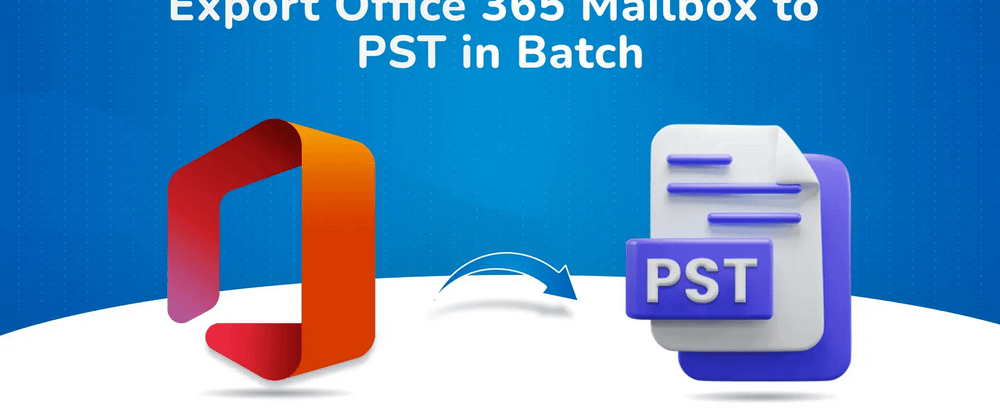


Top comments (0)