Define the project
1. Create an empty project directory.
For example, if you named your directory my_wordpress:
$ mkdir my_wordpress
2. Enter your project directory.
$ cd my_wordpress
3.Create a docker-compose.yml file that starts your WordPress.
version: '3'
services:
mysql:
image: 'mysql:5.7'
restart: always
environment:
MYSQL_ROOT_PASSWORD: wordpress
MYSQL_DATABASE: wordpress
MYSQL_USER: wordpress
MYSQL_PASSWORD: wordpress
wordpress:
image: wordpress
depends_on:
- mysql
links:
- 'mysql:mysql'
ports:
- '8080:80'
restart: always
environment:
WORDPRESS_DB_NAME: wordpress
WORDPRESS_DB_USER: wordpress
WORDPRESS_DB_PASSWORD: wordpress
3. Now build the project
Now, run $ docker compose up from your project directory.
This runs docker compose up in detached mode, pulls the needed Docker images, and starts the wordpress and database containers.
4. Bring up WordPress in a web browser
At this point, WordPress should be running on port 8080 which we define on docker-compose.yml
Final Result:

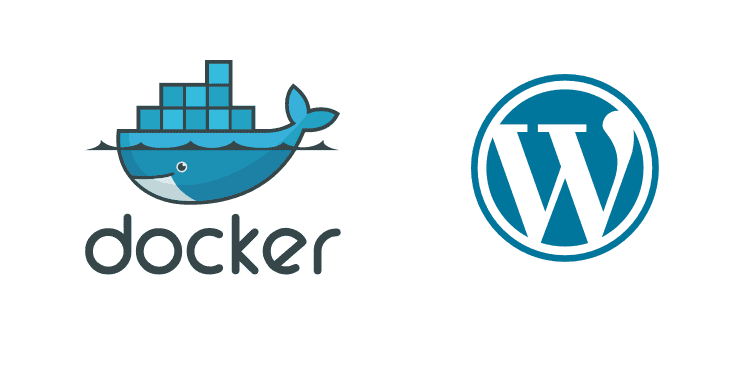
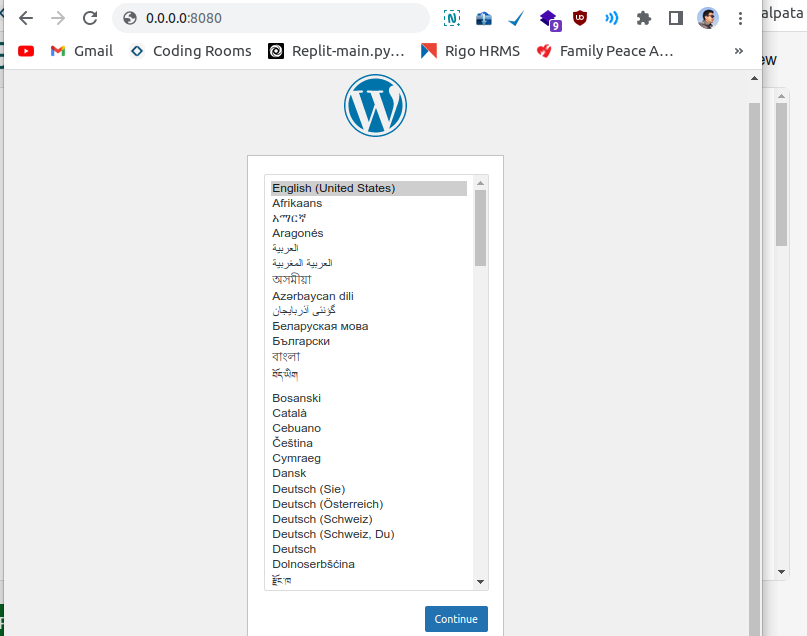



Top comments (0)