Summary: In enterprise IT environments, handling email data with precision is critical for ensuring compliance, efficient data management, and seamless migration. A common yet highly essential operation is to convert Outlook PST to MSG, enabling professionals to isolate individual emails from large Outlook data files. This guide outlines the complete process with professional clarity and technical accuracy.
Understanding PST and MSG File Formats
What is a PST File?
A PST (Personal Storage Table) file is a proprietary file format developed by Microsoft Outlook to store the entire contents of a mailbox, including emails, attachments, calendar events, tasks, notes, and contacts. It is primarily used for archiving and local backups, particularly in POP3 and IMAP email configurations.
What is a MSG File?
An MSG file is a standalone message format used by Microsoft Outlook to represent a single email, including its metadata (sender, recipient, subject, timestamps), body content, and attachments. It is highly useful for extracting, reviewing, and sharing specific emails in a portable, readable format.
Why Convert Outlook PST to MSG?
There are multiple technical and operational advantages to converting PST files to MSG format:
- Granular Data Extraction: Enables isolation and examination of specific email messages.
- Legal and Compliance Requirements: Facilitates documentation of specific communications for audits and legal proceedings.
- Targeted Migration: Reduces migration payloads by allowing selective email transfers.
- Simplified Archiving: MSG files can be stored, catalogued, and retrieved individually.
- Digital Forensics: Supports email examination and preservation in investigations.
Manual Method: Convert PST to MSG Using Microsoft Outlook
Microsoft Outlook offers a limited, manual method to convert PST emails into MSG format. This is suitable for users who only need to convert a small number of emails.
Steps:
- Launch Microsoft Outlook.
- Load the required PST file via File > Open & Export > Open Outlook Data File.
- Select the email message(s) you wish to convert.
- Drag and drop the email(s) into a local system folder (File Explorer).
- Outlook will save each dropped message as a .msg file.
Limitations:
Cannot process large batches of emails.
Time-intensive and lacks automation.
Outlook installation is mandatory.
Not effective for corrupted or encrypted PST files.
Professional Method: Use an Automated PST to MSG Converter Tool
For enterprise-grade operations, the recommended approach is to use a specialised PST File Converter. These tools are engineered to handle large-scale conversions while preserving the integrity and structure of the mailbox content.
Key Features of an Enterprise-Ready Tool:
- Batch processing support for multiple PST files.
- Retains original formatting, metadata, and attachments.
- Compatible with both ANSI and Unicode PST formats.
- Support for encrypted, orphaned, and large PST files (up to 50 GB or more). Preserves the folder hierarchy and original data structure. Includes filtering options (by date, subject, sender, etc.) for selective conversion.
How to Convert Outlook PST to MSG Using Outlook PST Converter
Install and launch the PST Converter Tool.
- - Click Add File to import your PST file into the application.
- - Preview email items using the built-in viewer.
- - Choose MSG as the desired output format.
- - Select the destination path and click Convert.
- - The software will automatically export the selected emails into .msg files while preserving all associated metadata.
Final Words
Converting Outlook PST to MSG format is an essential skill for professionals working in IT, legal, compliance, and digital forensics. While Outlook offers a limited manual method, professional tools like PST Converter provide a more scalable, accurate, and secure solution. By adopting best practices and choosing the right tools, organizations can streamline their data management operations while ensuring compliance, traceability, and efficiency.
Frequently Asked Questions (FAQs)
Q1. Can I convert PST to MSG without installing Microsoft Outlook?
Ans. Yes, with professional third-party tools like PST Converter, you can convert PST files to MSG format without requiring Outlook.
Q2. Does PST to MSG conversion preserve attachments and metadata?
Ans. Yes, reliable converter tools retain all metadata, formatting, and attachments during the conversion process.
Q3. Can the tool process multiple PST files simultaneously?
Ans. Yes, the PST Converter supports the bulk conversion of multiple PST files simultaneously.
Q4. Is it safe to use online PST to MSG converters?
Ans. Online converters pose a data privacy risk. For sensitive or confidential emails, it is recommended to use offline professional tools.
Q5. Can corrupted PST files be converted to MSG?
Ans. Yes, many professional tools include built-in repair functionalities or support corrupted PST files.

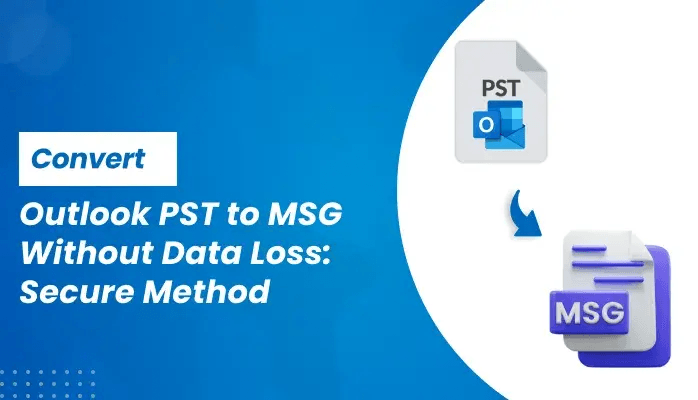



Top comments (0)