Summary: Converting an OST file to CSV is a practical way to access Outlook data like contacts and emails. It is very useful when your original Outlook profile is corrupted or you can not access it. In this blog, we discuss several manual and professional methods to convert OST to CSV format. At the end, discover the EmailProHelp OST to PST Conversion Tool for easy transfer of OST to CSV without any data loss.
Reasons to Convert OST Files to CSV
- A CSV file lets you open your Outlook data in tools like Excel or Google Sheets. So that it was easy to create charts, apply filters, and perform calculations for better insights.
- Easily transfer your Outlook data into other applications, such as CRM systems or email marketing platforms.
- Share important Outlook information with colleagues or clients by distributing CSV files via email, cloud storage, or network drives.
- Create straightforward backups of your Outlook data on external drives or cloud storage. Archive it conveniently in a readable format for future access.
Easy Methods to Convert OST to CSV File
Here, we study the various manuals and automated methods to transfer an Outlook OST file to CSV.
Method 1: Convert OST File into CSV with Outlook
- Start Microsoft Outlook, then select the File tab..
- Then, navigate to import/export under Open & Export.
- Choose Export to a File and proceed by clicking Next.
- After that, select the file format as CSV.
- Then, select the folder that you want to export.
- Now, select the destination for the added .ost file.
- At last, click the finish button to convert an Outlook OST file to a CSV file.
Drawbacks of Using Manual Methods
- You can not convert multiple OST files to CSV all at once for this you have to do them manually.
- The manual method does not offer to exclude email attachments from the CSV
- It doesn't support exporting contacts from other users' profiles.
- If you want to save just a few items from a folder, the manual method is failed for this.
- The Manual method needs Outlook to be set up on your computer and connected online.
- Bulk Conversion is not fulfilled by the manual method. ## Method 2: Automated Method to Convert OST to CSV The EmailProHelp OST to PST Conversion Tool is the reliable utility to convert OST file to CSV. It transforms OST files into useful formats like MBOX, PDF, EML, EMLX, and HTML. You can even directly import your OST data to Gmail, Office 365 and other email services. Moreover, it includes several features like a date filter, a way to get rid of duplicate emails, and a preview option to check your data beforehand. And yes, it works perfectly with every version of Windows.
Steps to Follow to Export OST Files to CSV
- Install and run the Converter for OST to PST on your system.
- Next, choose File or Folder to add your OST file.
- After that, preview and choose the OST file. click Next.
- Now, select Saving Format as CSV from the given list.
- Next, apply advanced add-on features as per your needs.
- Then, pick the desired spot to save your converted file.
- Finally, just hit Convert to start the process.
Conclusion
This article describes the best ways to convert OST to CSV file format. It offers reliable techniques for your data needs. While the manual method using Outlook has its limitations especially when dealing with bulk conversions.
However, for a truly effortless experience, an automated OST to PST converter is your go-to solution. This tool helps you to save your data in a variety of useful file formats and email clienst without any data loss.

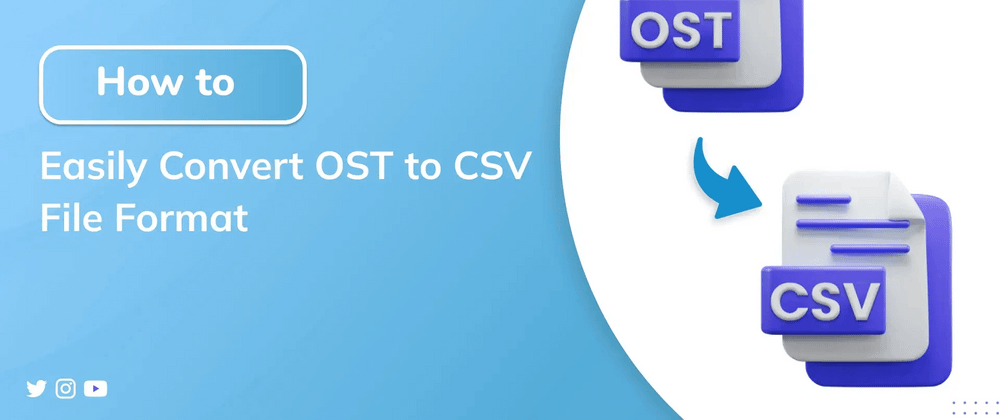


Top comments (0)