Summary: PST files are data files used by Microsoft Outlook to store emails, contacts, calendar items, and other mailbox data. When these files become corrupt, it can lead to difficulties with your Outlook data, error messages, and even data loss. In this blog, we explore several manual methods to repair corrupt PST file. At the end, follow the professional EmailProHelp PST Recovery Software to recover data files.
Reasons to Recover PST Files
- PST files contain large data files, not repairing them can create complete data loss.
- When a PST file becomes corrupt, it can severely disrupt the daily communication and scheduling of Outlook users. This leads to considerable downtime and reduced productivity.
- Recovering PST files also helps in making the communication of sending and receiving emails easy.
- Through this, you can also retrieve your permanently deleted PST files.
Manual Methods to Repair PST File
Here, we learn the different manual and ultimate methods to recover Outlook PST files. And also recover deleted PST files.
Method 1: Repair Corrupt PST File by Using SCANPST.exe
- First, exit the Outlook application on your system.
- After that, run SCANPST.exe(built-in feature).
- Now, browse and locate the corrupt PST file.
- Next, select the corrupt PST files and start the Scan.
- Then, it will display the error. Click Repair.
- Finally, open Outlook to view the recovered PST files.
Method 2: Recover Deleted PST File Using Backup and Restore
- First, run the Control Panel and find the backup.
- Then, tap on the Restore your Files option.
- Next, click Browse for Files or Folders and select your previous backup.
- Afterward, browse the destination for your backup files.
Method 3: Repair Corrupt PST File by Creating New PST Files
- This method is only effective if the corrupt PST file can still open (even with errors or missing items).
- First, open the PST file in Outlook with errors or missing items.
- After that, create a new PST file.
- Then, drag and drop items from the corrupt PST file to the new PST file.
- Finally, set the new PST file as the default PST.
Limitations of Manual Methods
- Using the Manual Method does not provide a guarantee of full data recovery.
- It also puts your data privacy and integrity at risk.
- For Manual ways, you have proper technical knowledge.
- It is impossible to recover large datasets of PST files.
Method 4: Professional Method to Recover Data from Outlook PST
The PST Recovery Software is an efficient and prominent tool to recover data from PST files. It restores all the mailbox items like emails, contacts, tasks, calendars, and so on. This tool provides Standard, Advanced, and Deep Scanning Recovery modes to repair corrupt PST file. It also handles or fixes the alignment error of the Outlook PST file. Moreover, it includes several features like a preview option, no file size restriction, and allows saving recovery snapshots. Works with all versions of Windows OS.
Steps to Follow to Repair PST File
First, launch the PST Recovery tool on your PC.
Then, choose the Open button and pick PST files from the system later.
After that, click the OK button after selecting the PST files.
Then, scanning will begin, and next a pop-up will appear; click the OK button.
Now, from the tree, select the folder list and tap on the Save option.
Conclusion
This blog explores different ways to recover deleted emails from PST files and repair corrupt PST file. If you've accidentally deleted emails, you can often easily get them back from your Deleted Items folder. Discussed the different manual methods to recover data from PST files, but the methods are lengthy and time-consuming. The recommended software is highly efficient and user-friendly, making it simple even for beginners.

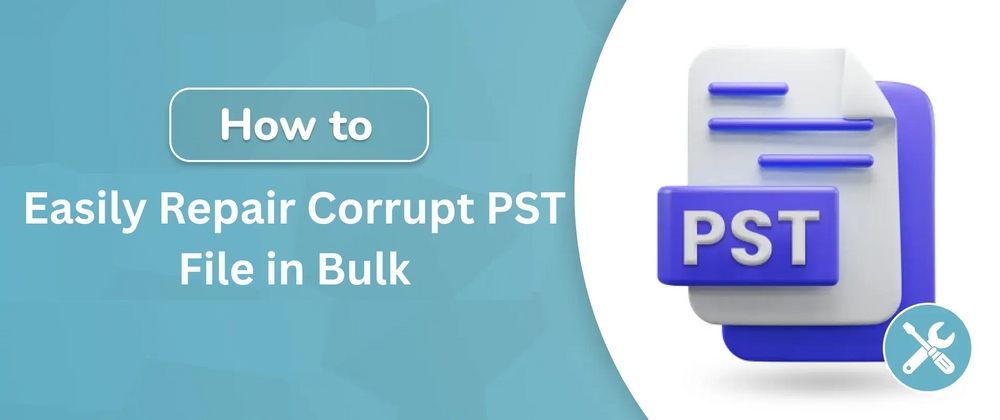


Top comments (0)