Create Django api with django-rest-framework
Create the project directory
$ mkdir tutorial
$ cd tutorial
Create a virtual environment to isolate our package dependencies locally
$ python3 -m venv env
$ source env/bin/activate
On Windows use env\Scripts\activate
Install Django and Django REST framework into the virtual environment
$ pip install django
$ pip install djangorestframework
Set up a new project with a single application
$ django-admin startproject tutorial . # Note the trailing '.' character
$ cd tutorial
$ django-admin startapp quickstart
$ cd ..
Now sync your database for the first time:
$ python manage.py migrate
We'll also create an initial user named admin with a password of password123. We'll authenticate as that user later in our example.
$ python manage.py createsuperuser --email [email protected] --username admin
Serializers
First up we're going to define some serializers. Let's create a new module named tutorial/quickstart/serializers.py that we'll use for our data representations.
from django.contrib.auth.models import User, Group
from rest_framework import serializers
class UserSerializer(serializers.HyperlinkedModelSerializer):
class Meta:
model = User
fields = ['url', 'username', 'email', 'groups']
class GroupSerializer(serializers.HyperlinkedModelSerializer):
class Meta:
model = Group
fields = ['url', 'name']
Views
Right, we'd better write some views then. Open tutorial/quickstart/views.py and get typing.
from django.contrib.auth.models import User, Group
from rest_framework import viewsets
from rest_framework import permissions
from tutorial.quickstart.serializers import UserSerializer, GroupSerializer
class UserViewSet(viewsets.ModelViewSet):
"""
API endpoint that allows users to be viewed or edited.
"""
queryset = User.objects.all().order_by('-date_joined')
serializer_class = UserSerializer
permission_classes = [permissions.IsAuthenticated]
class GroupViewSet(viewsets.ModelViewSet):
"""
API endpoint that allows groups to be viewed or edited.
"""
queryset = Group.objects.all()
serializer_class = GroupSerializer
permission_classes = [permissions.IsAuthenticated]
Rather than write multiple views we're grouping together all the common behavior into classes called ViewSets.
We can easily break these down into individual views if we need to, but using viewsets keeps the view logic nicely organized as well as being very concise.
URLs
Okay, now let's wire up the API URLs. On to tutorial/urls.py...
from django.urls import include, path
from rest_framework import routers
from tutorial.quickstart import views
router = routers.DefaultRouter()
router.register(r'users', views.UserViewSet)
router.register(r'groups', views.GroupViewSet)
# Wire up our API using automatic URL routing.
# Additionally, we include login URLs for the browsable API.
urlpatterns = [
path('', include(router.urls)),
path('api-auth/', include('rest_framework.urls', namespace='rest_framework'))
]
Because we're using viewsets instead of views, we can automatically generate the URL conf for our API, by simply registering the viewsets with a router class.
Again, if we need more control over the API URLs we can simply drop down to using regular class-based views, and writing the URL conf explicitly.
Finally, we're including default login and logout views for use with the browsable API. That's optional, but useful if your API requires authentication and you want to use the browsable API.
Pagination
Pagination allows you to control how many objects per page are returned. To enable it add the following lines to tutorial/settings.py
REST_FRAMEWORK = {
'DEFAULT_PAGINATION_CLASS': 'rest_framework.pagination.PageNumberPagination',
'PAGE_SIZE': 10
}
Settings
Add 'rest_framework' to INSTALLED_APPS. The settings module will be in tutorial/settings.py
INSTALLED_APPS = [
...
'rest_framework',
]
Okay, we're done.
Testing our API
We're now ready to test the API we've built. Let's fire up the server from the command line.
$ python manage.py runserver
We can now access our API, both from the command-line, using tools like curl...
bash: curl -H 'Accept: application/json; indent=4' -u admin:password123 http://127.0.0.1:8000/users/
{
"count": 2,
"next": null,
"previous": null,
"results": [
{
"email": "[email protected]",
"groups": [],
"url": "http://127.0.0.1:8000/users/1/",
"username": "admin"
},
]
}
Or using the httpie, command line tool...
bash: http -a admin:password123 http://127.0.0.1:8000/users/
HTTP/1.1 200 OK
...
{
"count": 2,
"next": null,
"previous": null,
"results": [
{
"email": "[email protected]",
"groups": [],
"url": "http://localhost:8000/users/1/",
"username": "paul"
},
]
}
Or directly through the browser, by going to the URL http://127.0.0.1:8000/users/...



Top comments (3)
Nice blog, looks like this blog is linked with Dockerizing blog. I wonder if you want to link both blog. Take a look on this screenshots if you want to link multiple blog.
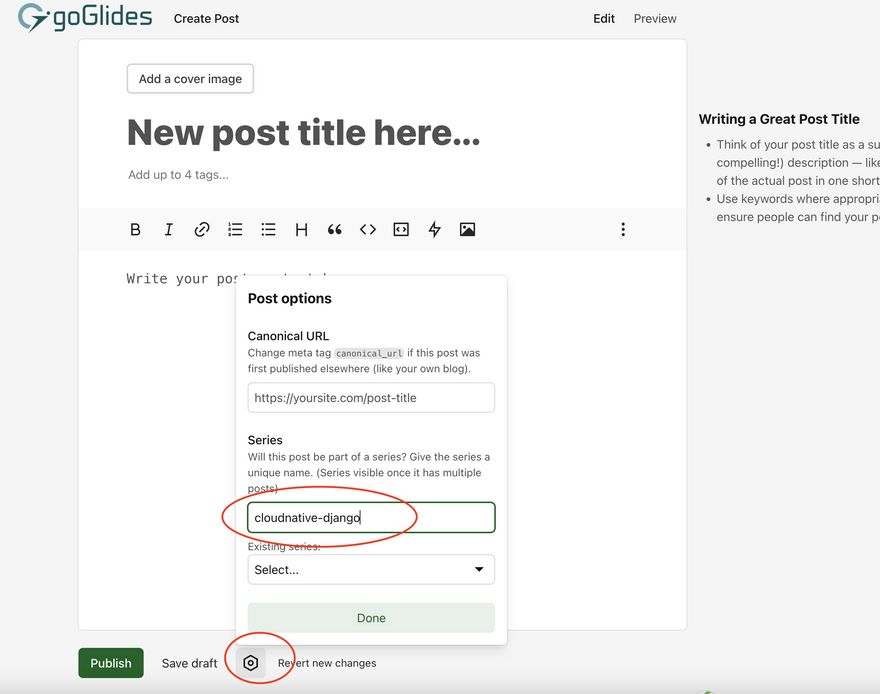
Thank you Sir..
I just followed the tutorial, flawless instruction.